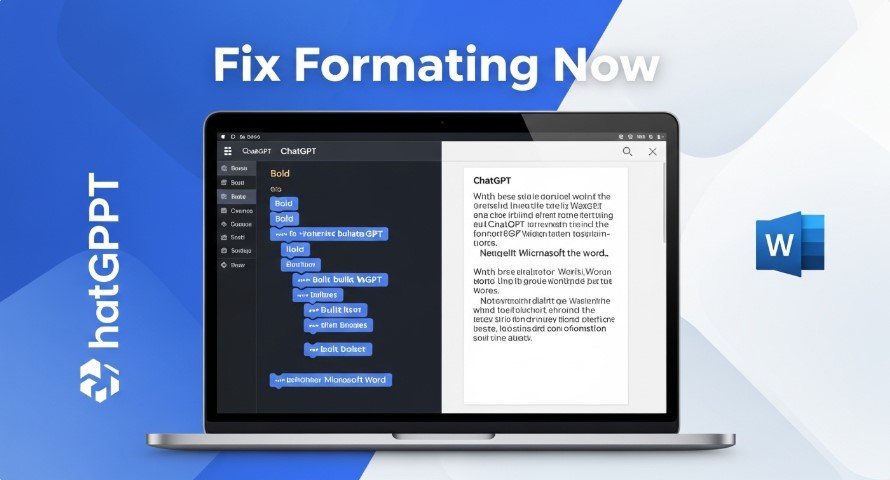Copying text from ChatGPT to Microsoft Word often results in lost formatting, like bullet points or bold text. This happens because ChatGPT uses HTML or Markdown, which Word doesn’t fully recognize. Below, we’ll explain why this issue occurs and provide clear, actionable solutions to preserve your formatting. This guide is designed to help you create professional documents without frustration.
Why Formatting Fails
ChatGPT formats text using HTML or Markdown, while Word uses its own proprietary system. When you copy text, Word ignores ChatGPT’s formatting codes, applying its default styles instead. This leads to issues like:
- Lost Bullet Points: Lists turn into plain text.
- Missing Bold/Italics: Styling disappears.
- Font Changes: Text switches to Word’s default font (e.g., Calibri 11).
- Blue Backgrounds: Some users see unwanted backgrounds due to HTML styling.
How to Fix Formatting Issues
Here are three practical solutions to keep your formatting intact:
1. Use Markdown
Markdown is a simple formatting language that works well with Word. Follow these steps:
- Ask ChatGPT to format text in Markdown (e.g., “Format this as Markdown with bullet points”).
- Copy the Markdown text.
- Paste it into a Markdown converter like Writage or directly into Word.
- Adjust minor formatting if needed.
Why it works: Markdown preserves structure like headings and lists, making it easy to transfer to Word.
Example Prompt: “Provide a list of tips in Markdown for a Word document.”
2. Use a ChatGPT Add-in
Add-ins like GPT for Excel Word let you use ChatGPT directly in Word. Benefits include:
- Generating text without copying.
- Editing or summarizing content.
- Preserving formatting automatically.
How to install:
- Visit the Microsoft Office Add-ins store.
- Search for “GPT for Excel Word” and install.
- Access ChatGPT features from Word’s interface.
3. Manual Formatting
If you prefer not to use tools, reapply formatting in Word:
- Copy text from ChatGPT.
- Paste using “Paste Special” (right-click > Paste Special).
- Select “Formatted Text (RTF)” or “HTML Format.”
- Adjust bullet points, bold text, or fonts manually.
Tip: Use “Match Destination Formatting” to align with your document’s style.
Helpful Tools
These tools simplify the process:
| Tool | Description | Link |
|---|---|---|
| Writage | Converts Markdown to Word | Writage |
| Pandoc | Free Markdown-to-Word converter | Pandoc |
| GPT for Excel Word | ChatGPT integration for Word | GPT for Work |
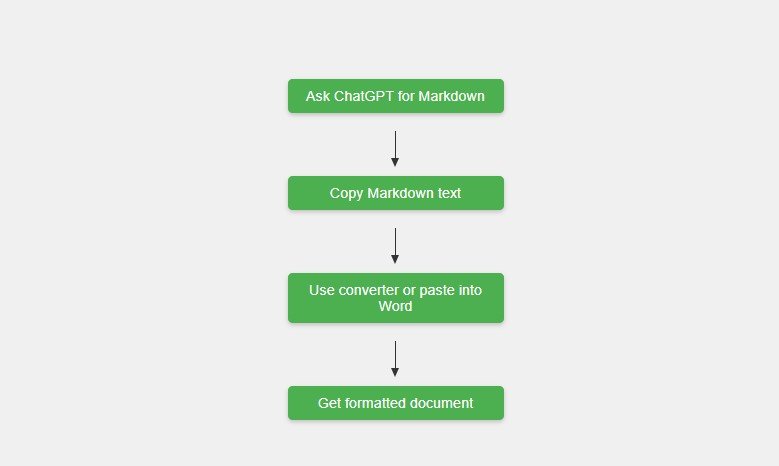
Troubleshooting Tips
- Check Updates: As of August 2025, OpenAI updates ChatGPT regularly. Ensure you’re using the latest version.
- Use Clear Prompts: Specify formatting needs, e.g., “Format this for Word with headings.”
- Avoid Blue Backgrounds: Use ChatGPT’s copy button to prevent HTML issues.
- Fix Slow Typing: For Mac users, paste as plain text to avoid lag.
Real-World Example
A 2024 study on ResearchGate showed how ChatGPT helped fix a font issue in Word. The user’s text changed from Times New Roman 12 to Calibri 11 when pasted. ChatGPT suggested:
- Using “Paste Special” as plain text.
- Clearing formatting and reapplying styles.
- Adjusting Word’s default settings.
This proves ChatGPT can troubleshoot formatting effectively.
Answers to Common Questions
From Google’s “People Also Ask” and “Related Searches”:
- Can ChatGPT Create Word Documents?: No, it cannot generate Word files directly, but add-ins solve this.
- Why Does Pasted Text Look Weird?: Hidden HTML codes cause issues like blue backgrounds. Use the copy button or paste as plain text.
- How to Copy Tables?: Ask ChatGPT for tables in Markdown, then convert to Word (Technewscap).
Conclusion
Formatting issues between ChatGPT and Word are frustrating but fixable. Use Markdown, add-ins like GPT for Excel Word, or manual tweaks to get professional results. Clear prompts and updated tools ensure success. Try these solutions to streamline your workflow today.
Visit more: