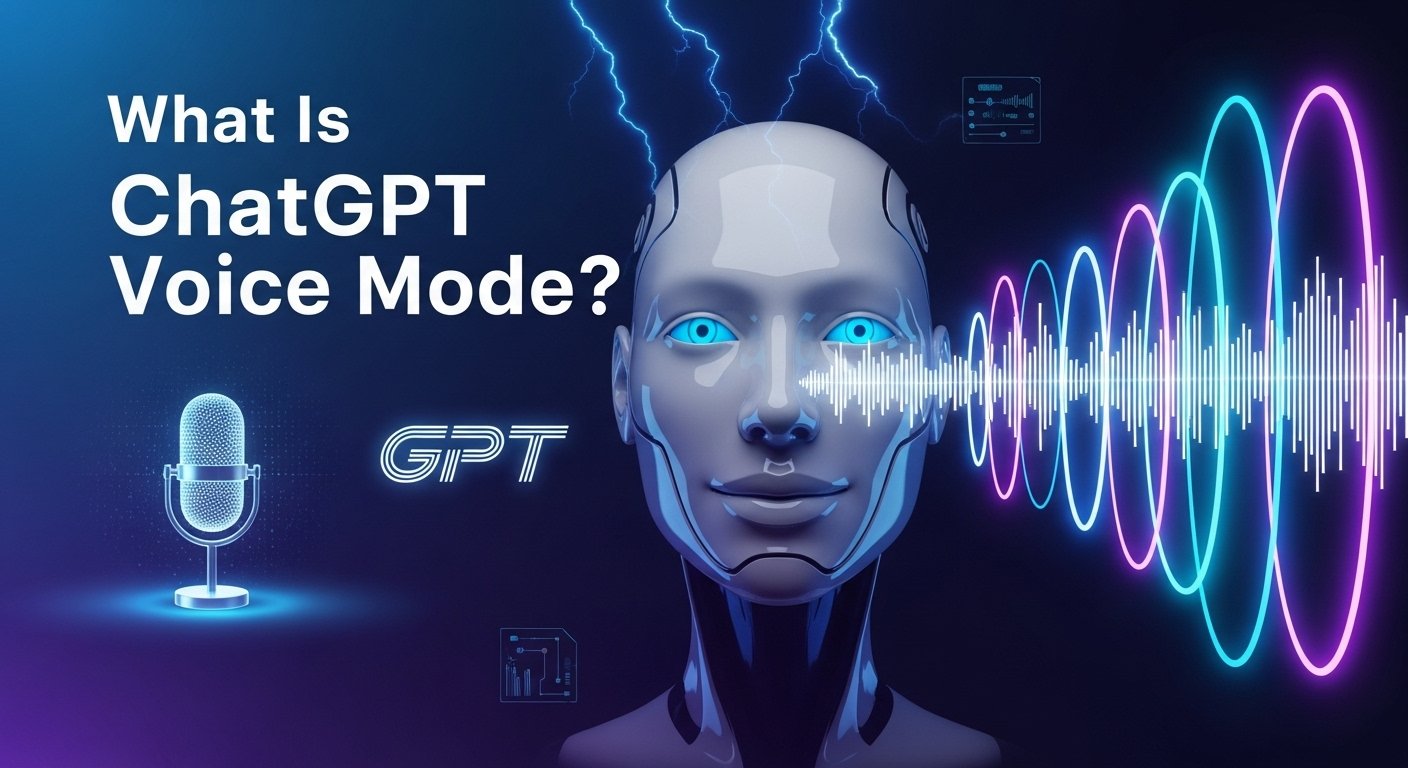ChatGPT Voice Mode is a feature that lets you talk to ChatGPT instead of typing. It makes interacting with the AI feel more natural, like having a conversation with a friend. You can ask questions, give commands, or just chat, and ChatGPT will respond in a clear, human-like voice. This feature is available on mobile apps, desktop apps, and the web at ChatGPT.com, making it easy to use wherever you are.
How Does ChatGPT Voice Mode Work?
Voice Mode uses two key technologies to enable spoken conversations:
- Speech Recognition: Powered by a system called Whisper, it converts your spoken words into text that ChatGPT can understand. This allows the AI to process what you say accurately.
- Text-to-Speech: This technology turns ChatGPT’s text responses into spoken words, so you hear the answer instead of reading it.
When you speak, Whisper captures your voice and converts it into text. ChatGPT processes that text to generate a response, which is then turned back into speech for you to hear. This creates a seamless, back-and-forth conversation. For more technical details, see OpenAI’s blog post.
Standard vs. Advanced Voice Mode
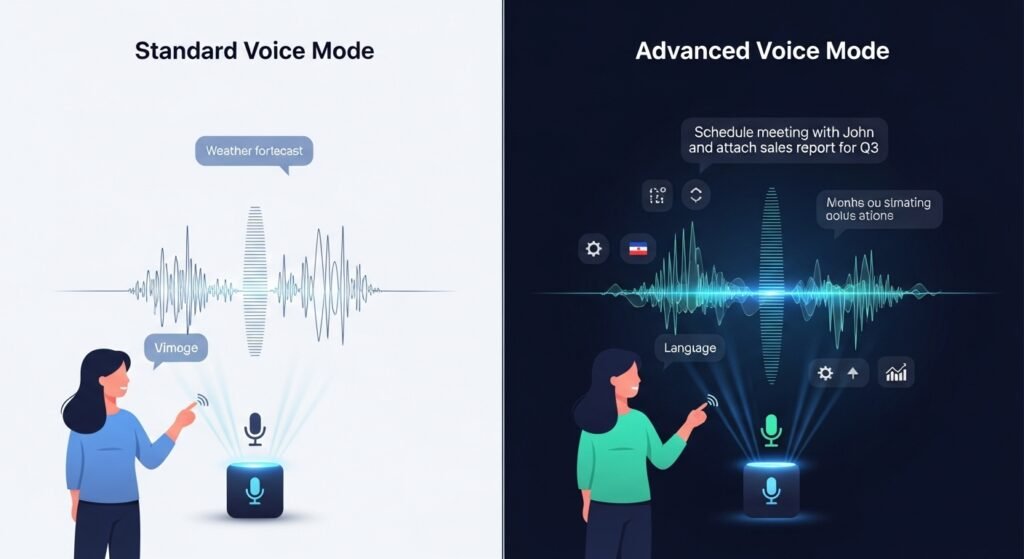
ChatGPT offers two versions of Voice Mode, each with different capabilities:
- Standard Voice Mode: This is the basic version available to all users. It converts your speech to text, processes it using models like GPT-4o or GPT-4o mini, and then converts the response back to speech. It’s functional but may feel slightly slower or less natural. Free users have full access to this mode, though some features may be limited.
- Advanced Voice Mode: This is a more recent update that offers smoother, more natural conversations. It can understand your voice more accurately, respond faster, and even detect emotions or interruptions. Advanced Voice Mode is available to paid subscribers (Plus, Pro, and Team users), with a daily preview for free users powered by GPT-4o mini. Learn more at OpenAI’s Help Center.
| Feature | Standard Voice Mode | Advanced Voice Mode |
|---|---|---|
| Availability | All users | Paid users (Plus, Pro, Team); daily preview for free users |
| Response Speed | Slower | Faster, more fluid |
| Naturalness | Basic conversation | More human-like, with emotional inflection |
| Interruption Handling | Limited | Can be interrupted naturally |
| Language Support | Multiple languages | Enhanced multilingual support with real-time translation |
Learn about ChatGPT for writing purposes?
How to Enable ChatGPT Voice Mode
Enabling Voice Mode is straightforward. Here’s how to do it on different platforms:
Mobile App (iOS and Android)
- Open the ChatGPT app.
- Tap your profile icon to go to Settings.
- Find “New Features” and opt into voice conversations.
- Tap the headphone icon on the home screen and choose your preferred voice (e.g., Juniper, Breeze, or Ember).
Desktop App and Web
- Open ChatGPT on your desktop or web browser at ChatGPT.com.
- Look for the voice icon, usually at the bottom-right of the chat window.
- Click it and follow the prompts to enable voice mode.
For Advanced Voice Mode, ensure you have a paid subscription or check if the daily preview is available for free users. If you’re new to this, ZDNET’s guide provides a clear walkthrough.
Benefits of Using ChatGPT Voice Mode
Voice Mode offers several advantages that make it a powerful tool:
- Hands-Free Operation: You can interact with ChatGPT without typing, which is ideal for multitasking, such as when driving, cooking, or exercising.
- Natural Conversations: It feels more like talking to a person, making interactions more engaging and less robotic.
- Multitasking Efficiency: You can ask questions or get information while doing other tasks, saving time.
- Accessibility: It’s easier for people with visual impairments, dyslexia, or motor disabilities to use AI, making it more inclusive.
- Real-Time Language Translation: As of June 2025, Voice Mode can translate languages instantly during a conversation, which is great for language learners or international communication. See Tom’s Guide for details.
New Features in ChatGPT Voice Mode
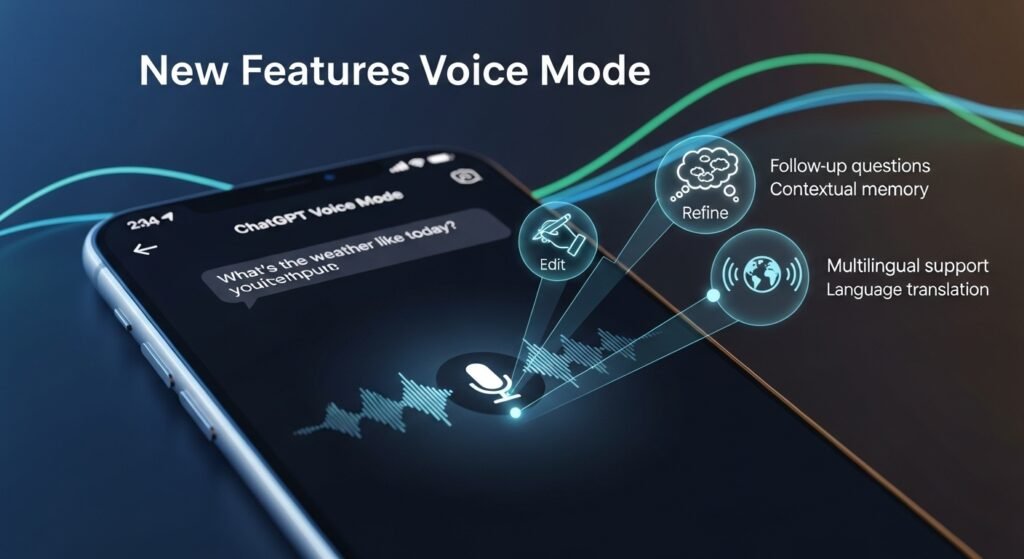
As of June 2025, ChatGPT Voice Mode has been updated with powerful new features:
- Real-Time Language Translation: You can speak in one language, and ChatGPT can translate your words into another language instantly. For example, you can speak in English and have ChatGPT respond in Spanish or French. This is particularly useful for practicing languages or communicating across language barriers.
- More Natural-Sounding Voices: The voices have been improved to sound more human-like, with better intonation, cadence, and emotional inflection, such as sarcasm or empathy. This makes conversations feel more engaging and lifelike.
These updates, highlighted in CNET’s article, make Voice Mode more functional and enjoyable.
User Experiences with ChatGPT Voice Mode
Users have shared varied experiences with Voice Mode. Many find it impressive and lifelike, appreciating its natural flow. For example, a Reddit user described playing trivia games with Advanced Voice Mode and was amazed by its responsiveness (Reddit post). Others, however, prefer the original voice mode, finding the advanced version less satisfactory, as noted in an OpenAI community post. These mixed reviews suggest that preferences depend on individual needs and expectations.
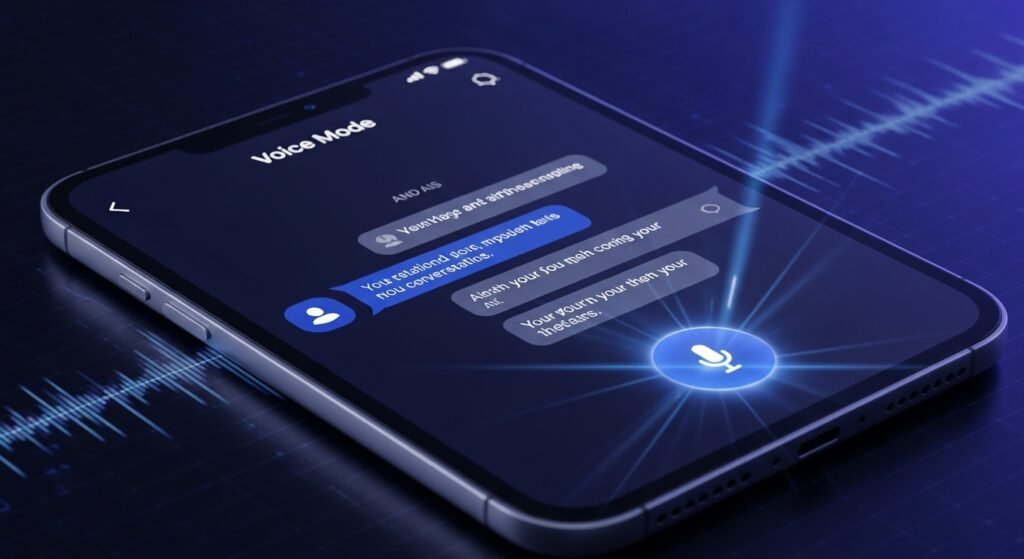
Tips for Using ChatGPT Voice Mode Effectively
To get the most out of Voice Mode, try these tips:
- Choose the Right Voice: Experiment with voice options like Juniper, Breeze, or Ember to find one that suits your preferences.
- Use It for Multitasking: Take advantage of hands-free operation to use ChatGPT while cooking, exercising, or driving (safely).
- Practice Language Skills: Use the real-time translation feature to practice speaking a new language and get instant feedback.
- Ask for Clarification: If ChatGPT misunderstands you, ask it to clarify or repeat to improve accuracy.
- Provide Feedback: Share any issues or suggestions with OpenAI to help improve the feature.
Accessibility and Inclusivity
Voice Mode makes AI more accessible for people who find typing or reading difficult. For individuals with visual impairments, dyslexia, or motor disabilities, it provides a way to interact with ChatGPT using voice alone. The real-time translation feature also helps break down language barriers, allowing users from different linguistic backgrounds to communicate effectively. This aligns with the broader goal of making AI inclusive, as discussed in Springs’ article.
Frequently Asked Questions (FAQs)
Q: Is Voice Mode available for free users?
A: Yes, standard Voice Mode is available to all users. Advanced features are limited to paid subscribers (Plus, Pro, Team users), but free users can access a daily preview of Advanced Voice Mode.
Q: Can I use Voice Mode in languages other than English?
A: Yes, Voice Mode supports multiple languages. You can speak in your preferred language, and ChatGPT will respond accordingly, with real-time translation available as of June 2025.
Q: How does ChatGPT handle different accents?
A: ChatGPT uses advanced speech recognition to understand various accents and speech patterns. Accuracy may vary depending on the accent and background noise, but it’s designed to be robust.
Q: Can I interrupt ChatGPT while it’s speaking?
A: In Advanced Voice Mode, you can interrupt ChatGPT for a more natural conversation. In standard mode, you may need to wait for it to finish speaking.
Q: What can I do with Voice Mode?
A: You can ask questions, get information, play games, practice languages, or have casual chats. It’s versatile for both practical and fun purposes.
Conclusion
ChatGPT Voice Mode is a significant step forward in making AI interactions more natural and accessible. Whether you’re a paid subscriber or a free user, it offers a new way to engage with ChatGPT. With features like real-time language translation and more human-like voices, it’s more powerful than ever. Try it out and see how it can enhance your daily tasks or language learning. For more details, check out OpenAI’s Help Center or ZDNET’s guide.