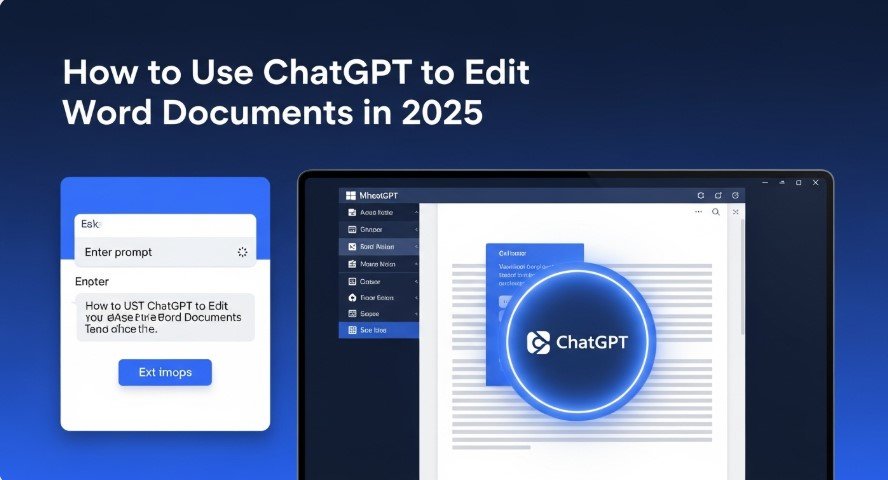Editing Word documents can be time-consuming, especially for reports, essays, or professional documents. In 2025, ChatGPT simplifies this process using AI to summarize, rewrite, and format text. You can integrate ChatGPT into Microsoft Word via Microsoft Copilot or third-party add-ins like “GPT for Word.” This guide explains both methods, their features, benefits, and limitations. It’s written for professionals, students, and anyone looking to streamline document editing with AI. Follow these steps to make your workflow faster and more efficient.
What is ChatGPT and How Does It Help with Word?
ChatGPT, developed by OpenAI, is an AI language model that generates human-like text. It can summarize content, rewrite paragraphs, fix grammar, and create tables. In Word, it works through Microsoft Copilot or add-ins, helping you edit documents without switching apps. This saves time and ensures consistency, especially for long or complex files.
Method 1: Using Microsoft Copilot in Word
Microsoft Copilot is an AI assistant built into Microsoft 365 apps, including Word. It uses models like GPT-4o to assist with editing tasks.
What is Microsoft Copilot?
Copilot is Microsoft’s AI tool for boosting productivity. In Word, it helps draft, edit, summarize, and format documents. It’s available to Microsoft 365 subscribers with plans like E3, E5, Business Standard, or Business Premium.
How to Access Copilot
- Verify Subscription: Confirm you have a Microsoft 365 plan with Copilot. Check details at Microsoft 365 Copilot Features.
- Open Word: Launch Microsoft Word and locate the Copilot icon in the ribbon, usually on the Home tab.
- Enable Copilot: If not visible, ask your admin to enable it for your account.
Key Features
- Summarize Content: Highlight text and ask, “Summarize this in three sentences.”
- Rewrite Text: Use prompts like “Make this paragraph more professional.”
- Create Tables: Convert lists into tables with commands like “Turn this into a table.”
- Explain Terms: Ask Copilot to clarify complex terms in simple language.
- Track Changes: Suggestions integrate with Word’s track changes for easy review.
Benefits and Limitations
| Aspect | Details |
|---|---|
| Benefits | Built-in, no setup, user-friendly, uses GPT-4o. |
| Limitations | Requires Microsoft 365 subscription, limited to Microsoft’s AI models. |
Method 2: Using Third-Party Add-ins (e.g., GPT for Word)
If you don’t have Copilot, third-party add-ins like “GPT for Word” bring ChatGPT into Word.
What is GPT for Word?
“GPT for Word” is an add-in that integrates ChatGPT’s capabilities into Word. It supports models like GPT-4o and lets you edit text via a sidebar. It’s ideal for users wanting more control or specific OpenAI models.
How to Install and Use
- Install Add-in: Search for “GPT for Excel Word” in Word’s Add-ins store or visit GPT for Word Installation. Click “Open in Word” to install.
- Set Up API Key: Get an OpenAI API key from OpenAI’s website. Paste it into the add-in’s sidebar.
- Start Editing: Open the add-in from the Home tab, enter prompts, and insert AI-generated text into your document.
Key Features
- Text Generation: Prompt it to write summaries, e.g., “Summarize this in 100 words.”
- Edit with Track Changes: Append AI edits as tracked changes for review.
- Model Options: Choose GPT-4o or GPT-4o mini for specific tasks.
- Batch Editing: Process large documents in sections for efficiency.
Benefits and Limitations
| Aspect | Details |
|---|---|
| Benefits | Flexible, no Microsoft 365 needed, supports multiple models. |
| Limitations | Requires API setup, possible costs, manual formatting adjustments. |
Comparing Copilot and GPT for Word
| Feature | Microsoft Copilot | GPT for Word |
|---|---|---|
| Ease of Use | Built-in, no setup | Needs API key and installation |
| Cost | Microsoft 365 subscription | Free add-in, API costs may apply |
| Model Access | GPT-4o, Microsoft models | GPT-4o, other OpenAI models |
| Customization | Limited to Microsoft features | Highly customizable with prompts |
Tips for Effective AI Editing
- Use Specific Prompts: Say “Fix grammar in this paragraph” instead of “Edit this.”
- Break Up Large Files: Divide long documents into sections for better AI processing.
- Review Outputs: Check AI suggestions for accuracy, especially for technical content.
- Enable Track Changes: Use Word’s track changes to track AI edits.
- Fix Formatting: AI may not preserve styles, so reapply headings or fonts manually.
Common Questions from Readers
What is ChatGPT?
An AI model by OpenAI that generates and edits text based on prompts.
How does ChatGPT work in Word?
It integrates via Copilot or add-ins, allowing text editing within Word.
Is there a cost?
Copilot requires a Microsoft 365 subscription. Add-ins are free, but API usage may cost.
Can it handle technical documents?
Yes, but review outputs for accuracy in specialized fields.
Does it preserve formatting?
Not always. You may need to adjust styles after editing.
People Also Ask:
- Can ChatGPT create Word documents? Yes, it can generate .docx files via add-ins or by copying text into Word. Learn more at Can ChatGPT Create Word Documents?.
- How do I integrate ChatGPT with Word? Use Copilot or add-ins like GPT for Word, as described above.
- Can ChatGPT summarize long documents? Yes, both Copilot and add-ins can summarize text with prompts like “Summarize this in 100 words.”
Conclusion
In 2025, ChatGPT makes editing Word documents faster and easier. Microsoft Copilot offers a seamless experience for Microsoft 365 users, while add-ins like “GPT for Word” provide flexibility for others. Both methods help summarize, rewrite, and format text, saving you time. Choose Copilot for simplicity or add-ins for customization. Always review AI outputs for accuracy. Start using ChatGPT in Word today to boost your productivity!
Related Articles: