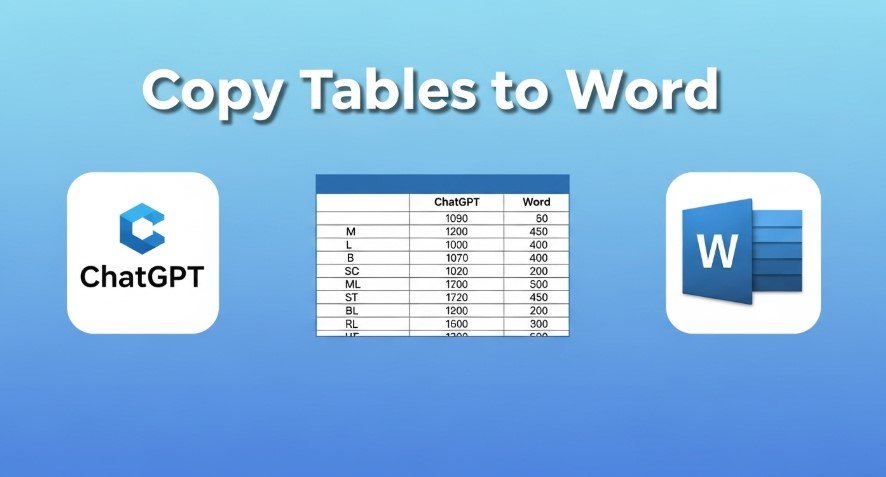Copying tables from ChatGPT to Microsoft Word can be tricky due to formatting issues, but it’s a common task for creating reports, documents, or presentations. This guide provides three effective methods to transfer tables while keeping them neat and professional. Whether you’re looking for a quick solution or a polished approach, we’ve got you covered.
Introduction
ChatGPT is great for generating tables, but transferring them to Microsoft Word often leads to misaligned columns or missing borders. This can be frustrating when you need professional-looking documents. In this guide, we’ll cover three methods to copy tables from ChatGPT to Word:
- Direct Copy-Paste (simple but may need manual fixes)
- Using an Online Converter Tool (quick and formatting-friendly)
- Using a Word Add-in (Writage) (great for Markdown users)
Each method has its strengths, and we’ll include troubleshooting tips and FAQs to address common issues. All methods are up-to-date as of July 2025 and work with the latest versions of ChatGPT and Microsoft Word.
Method 1: Direct Copy-Paste
This is the easiest method but may require some formatting adjustments.
Steps:
- Generate the Table in ChatGPT: Ask ChatGPT to create your table. For example, “Create a table comparing laptop specs.”
- Copy the Table: Highlight the table in ChatGPT and press
Ctrl+C(Windows) orCommand+C(Mac). - Paste into Word: Open your Word document and press
Ctrl+V(Windows) orCommand+V(Mac). - Adjust Formatting: If the table looks messy, use Word’s tools to fix it:
- Go to “Table Properties” to adjust borders or cell padding.
- Align text using the toolbar (left, center, right).
- Resize columns by dragging cell edges.
Pros:
- No extra tools needed.
- Fast for simple tables.
Cons:
- Formatting may not stay intact.
- Manual fixes can take time.
Tips:
- Use Word’s “Convert Text to Table” feature if the table pastes as plain text.
- Adjust font size or column widths for better readability.
- For large tables, check for text overflow after pasting.
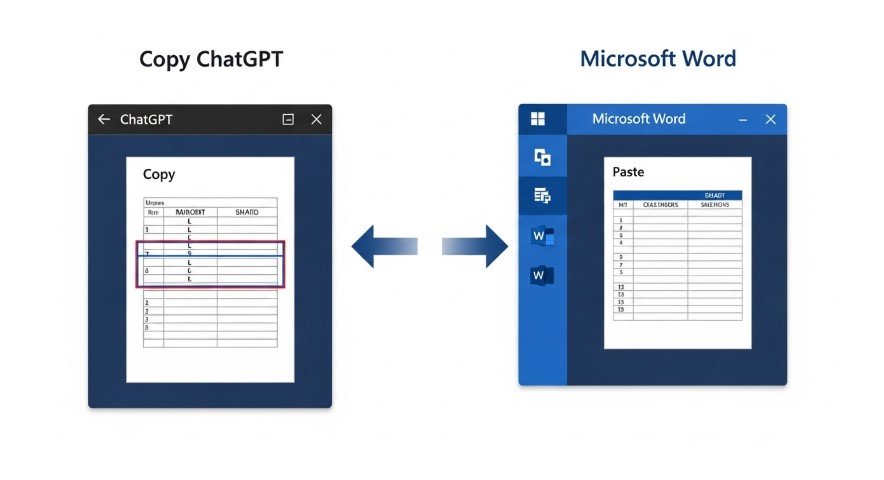
Method 2: Using an Online Converter Tool
Online tools can reformat ChatGPT tables for Word, saving time and effort.
Recommended Tool:
ChatGPT Table Converter by Sam Ficek
Steps:
- Paste the Table: Copy the table from ChatGPT and paste it into the tool’s input field.
- Convert: Click “Convert” to reformat the table for Word.
- Copy the Output: Copy the reformatted table from the tool.
- Paste into Word: Paste the table into your Word document.
Pros:
- Keeps formatting intact.
- Free and user-friendly.
- Saves time on manual adjustments.
Cons:
- Requires an internet connection.
- May not handle very complex tables well.
Tips:
- Copy the entire table, including headers, to avoid errors.
- Preview the tool’s output before pasting into Word.
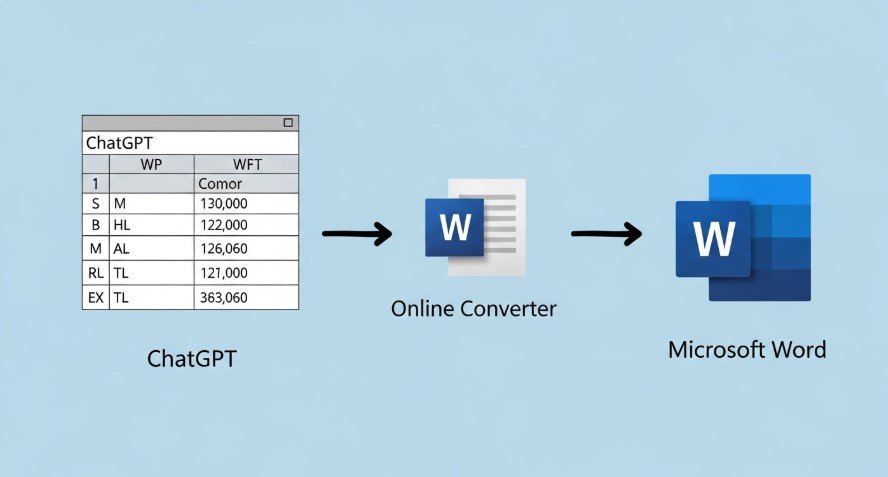
Method 3: Using a Word Add-in (Writage)
Writage is a Word add-in that lets you paste Markdown tables directly into Word, preserving their structure.
Steps:
- Install Writage: Download the Writage add-in from Writage. Free and paid plans are available.
- Request Markdown from ChatGPT: Ask ChatGPT to provide the table in Markdown format. For example, “Show the table in Markdown syntax.”
- Copy the Markdown: Use ChatGPT’s “Copy code” feature to copy the Markdown.
- Paste into Word: In Word, go to the “Writage” tab and click “Paste Markdown.”
Pros:
- Perfect formatting preservation.
- Integrates directly with Word.
- Great for frequent Markdown users.
Cons:
- Requires installing an add-in.
- May not work with older Word versions.
Tips:
- Update Writage regularly to avoid compatibility issues.
- Ensure ChatGPT provides a proper Markdown table.
Choosing the Best Method
| Method | Best For | Pros | Cons |
|---|---|---|---|
| Direct Copy-Paste | Quick tasks | No tools needed, fast | May lose formatting, manual fixes needed |
| Online Converter Tool | Easy transfers | Preserves formatting, free | Needs internet, may have limits |
| Writage Add-in | Markdown users | Perfect formatting, Word-integrated | Requires add-in installation |
- Direct Copy-Paste: Use for quick tasks or when formatting isn’t critical.
- Online Converter Tool: Best for users who want a fast, no-install solution.
- Writage Add-in: Ideal for frequent Markdown users or professional documents.
Troubleshooting Common Issues
- Table Not Pasting Correctly: Copy the entire table, including headers. Try pasting as plain text and using Word’s “Convert Text to Table” feature.
- Formatting Loss: Use the converter tool or Writage for better results. Adjust table properties in Word if needed.
- Writage Issues: Ensure Writage is updated and compatible with your Word version (e.g., Microsoft 365).
- Large Tables: Resize columns or reduce font size in Word. Use Writage or the converter for better handling.
Conclusion
Copying tables from ChatGPT to Word is easy with the right method. Direct copy-paste is quick but may need fixes. Online converter tools save time, while Writage offers seamless Markdown integration. Choose what works best for you and always check the table after pasting.
For more ChatGPT tips, check out these posts on Technewscap.com:
- How to Use ChatGPT for Paper Prototyping Mobile Apps
- Can ChatGPT Create Word Documents?
- How to Use ChatGPT for UX Research Plan
Frequently Asked Questions (FAQs)
Can I copy tables from ChatGPT to Word without tools?
Yes, use direct copy-paste, but you may need to fix formatting manually.
Are there free tools for copying tables?
Yes, tools like Sam Ficek’s ChatGPT Table Converter are free.
Is Writage free?
Writage has free and paid plans. Visit their website for details.
What if my table is too large?
Use Writage or the converter tool for better results. Resize columns in Word if needed.
Can I automate copying tables?
Automation is possible with Word macros, but it requires advanced setup beyond this guide.