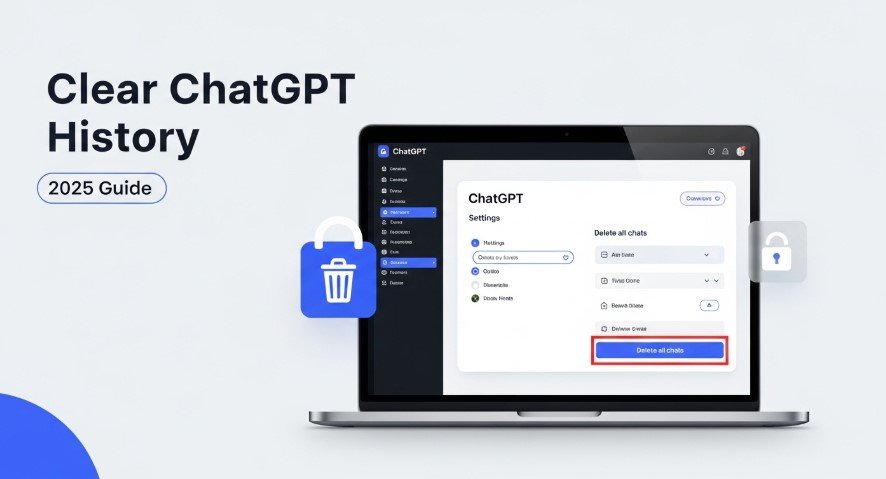Privacy is critical when using AI tools like ChatGPT. You might want to delete conversations to protect sensitive information, keep your account organized, or control data used for training. This guide explains how to delete individual chats, clear all history, and use privacy features. Updated for July 2025, it includes the latest ChatGPT memory feature changes to help you manage your data effectively.
Why Clear Your ChatGPT History?
Clearing your chat history helps you:
- Protect personal or sensitive information.
- Keep your account tidy and focused.
- Prevent chats from being used to train OpenAI’s models.
How to Delete Individual Chats
To remove a specific conversation:
- Log into your ChatGPT account at chat.openai.com.
- Find the chat history sidebar on the left.
- Hover over the chat you want to delete.
- Click the three dots (⋯) next to the chat title.
- Select “Delete” and confirm.
Note: Deleted chats are scheduled for permanent removal within 30 days, unless retained by OpenAI for legal or security purposes. You cannot recover them.
How to Clear All Chat History
To delete all chats at once:
- Log into your ChatGPT account.
- Click your profile icon in the top-right corner.
- Go to “Settings.”
- Under “General,” click “Delete all chats.”
- Confirm by clicking “Delete all.”
Warning: This action is permanent. Save important chats before confirming.
How to Archive Chats
Archiving hides chats without deleting them:
- Open the chat history sidebar.
- Hover over the conversation to archive.
- Click the three dots (⋯).
- Select “Archive.”
Archived chats remain accessible and can be unarchived later, perfect for decluttering.
Using Incognito Mode
For chats you don’t want saved:
- Start a new conversation in ChatGPT.
- Select “Temporary Chat” or “Start incognito chat.”
Temporary chats aren’t saved and won’t be used for training.
Turning Off Chat History
To stop saving new chats:
- Go to “Settings” in your ChatGPT account.
- Find “Chat History and Training.”
- Toggle off the option.
New chats won’t be saved or used for training, but OpenAI retains them for 30 days to monitor misuse before deletion.
Deleting Your ChatGPT Account
To permanently remove all data:
- Go to “Settings.”
- Under “Data Controls,” select “Delete account.”
- Follow the prompts to confirm.
This is irreversible. Alternatively, email deletion@openai.com to request account deletion.
ChatGPT’s Memory Feature (July 2025 Update)
In April 2025, ChatGPT updated its memory feature to reference all past chats for better responses. To manage this:
- Disable “Reference saved memories” or “Reference chat history” in Settings > Personalization.
- Use Temporary Chat to avoid memory storage.
Deleting chats doesn’t remove saved memories. Go to Settings > Personalization > Manage memories or ask ChatGPT to forget specific details.
Privacy Tips for ChatGPT Users
- Review Chats: Regularly delete unneeded conversations.
- Use Temporary Chats: Opt for incognito mode for sensitive topics.
- Opt-Out of Training: Disable chat history to prevent data use in training.
- Stay Informed: Check the OpenAI Help Center for updates.
Learn more about privacy in our post Does ChatGPT Track You? Privacy Risks.
Troubleshooting ChatGPT History Issues
If chats won’t delete:
- Clear Browser Cache: Remove cookies and cached data in your browser settings.
- Switch Browsers: Try Firefox or Safari if Chrome fails.
- Check Server Status: Visit status.openai.com for service updates.
- Contact Support: Use the OpenAI support page for help.
FAQs
Does ChatGPT save my chats?
Yes, unless you disable chat history or use Temporary Chat.
Can I recover deleted chats?
No, deleted chats are gone after 30 days.
How long does ChatGPT keep data?
Indefinitely with history on; 30 days with history off.
Does ChatGPT use my data for training?
Yes, unless you opt-out in Settings.
How do I stop ChatGPT from saving chats?
Toggle off “Chat History and Training” in Settings.
Conclusion
Managing your ChatGPT history is simple and essential for privacy. Whether deleting one chat, clearing all history, or adjusting settings, these steps keep your data secure. With ChatGPT’s 2025 memory updates, staying proactive is key. For more tips, check How to Use ChatGPT for Trademark and Copyright Applications or How to Use ChatGPT to Write a Letter of Recommendation.