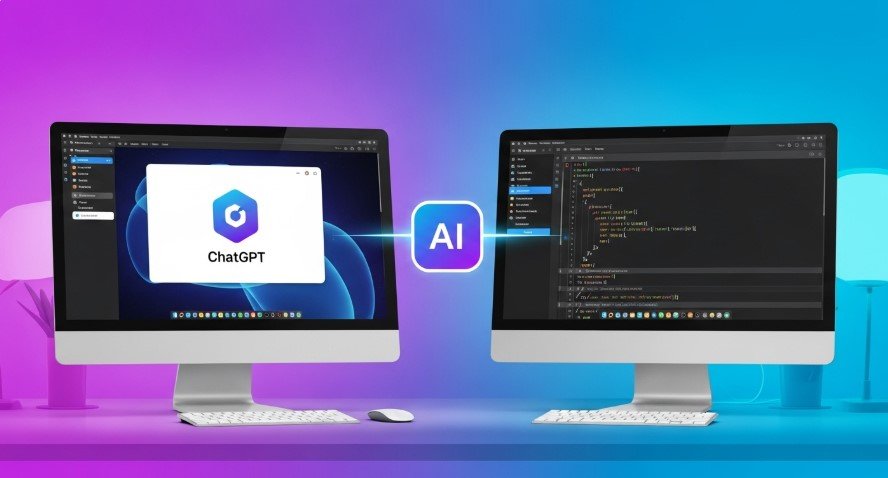ChatGPT, developed by OpenAI, is a powerful AI chatbot that can assist with tasks like coding, writing, and troubleshooting. With updates in 2024 and 2025, ChatGPT’s desktop apps for Windows and macOS can now “see” your computer screen, helping with tasks in real time. This guide explains how to set up and use this feature safely and effectively, ensuring you get the most out of ChatGPT.
What Does It Mean for ChatGPT to See Your Computer?
ChatGPT “seeing” your computer means using its desktop app to view your screen or interact with specific apps like VS Code or Terminal. This feature, introduced in 2024, allows ChatGPT to provide context-based help, such as debugging code or summarizing articles. It doesn’t control your computer but analyzes what you share to offer relevant assistance.
How to Set Up ChatGPT’s Desktop App
To let ChatGPT see your screen, you need its desktop app. Follow these steps:
- Download the App: Visit OpenAI’s official site to download the ChatGPT app for Windows or macOS. macOS users need Apple Silicon (M1 or later) for full features.
- Install the App: Open the downloaded file (.dmg for macOS, .exe for Windows) and follow the installation prompts.
- Log In: Sign in with your OpenAI account. If you don’t have one, create it at chat.openai.com.
- Use Shortcuts: Access ChatGPT quickly with Alt + Space (Windows) or Option + Space (macOS).
Learn how to customize ChatGPT’s responses for better results in our guide on customizing ChatGPT responses.
How to Enable Screen Sharing
Screen sharing lets ChatGPT view your screen to assist with tasks. Here’s how to set it up:
- Open the App: Launch the ChatGPT desktop app.
- Enable “Work with Apps”: On macOS, go to settings and turn on “Work with Apps” to allow access to apps like VS Code, Xcode, or Terminal. Windows supports basic screen sharing.
- Select Apps: Choose which apps ChatGPT can view (e.g., VS Code for coding).
- Start Sharing: Ask ChatGPT to assist with what’s on your screen, like “Review this code in VS Code.”
- Stop Sharing: Click “Stop” in the app to end sharing when done.
For example, if you’re coding, ChatGPT can suggest fixes by viewing your code editor. Always stop sharing after use to protect your data.
Is It Safe to Let ChatGPT See Your Screen?
Safety is key when sharing your screen. OpenAI states that screen data is used only for assistance and not stored without consent. However, follow these tips:
- Avoid Sensitive Data: Don’t share screens with personal or confidential information.
- Review Privacy Policies: Check OpenAI’s privacy policy to understand data handling.
- Stop Sharing Promptly: Always disable screen sharing when not needed.
For more on AI privacy, read our article on ChatGPT privacy risks.

Using ChatGPT on a Work Computer
Using ChatGPT on a work computer can be tricky due to IT restrictions:
- Check IT Policies: Many companies block AI tools to prevent data leaks. Confirm with your IT team if ChatGPT is allowed.
- Avoid Sensitive Data: Don’t share company information, as IT may monitor your activity.
- Use Personal Devices: For sensitive tasks, use a personal computer to avoid monitoring.
See our guide on using ChatGPT for remote work for more tips.
Troubleshooting Common Issues
If you face problems, try these solutions:
- App Won’t Open: Check your internet connection or visit OpenAI’s status page for server issues. Reinstall the app if needed.
- Screen Sharing Fails: Ensure “Work with Apps” is enabled and compatible apps are selected. Restart the app.
- Slow Performance: Close unnecessary tabs or update your system to free resources.
For further help, visit OpenAI’s support page.
New Features in ChatGPT Desktop Apps
OpenAI’s 2024 and 2025 updates enhance the desktop apps:
- Work with Apps: Interact with tools like VS Code and Terminal (macOS only).
- Voice Mode: Use hands-free voice commands on macOS for multitasking.
- Companion Windows: On Windows, continue conversations in separate windows for better workflow.
These features make ChatGPT a versatile tool for developers and professionals.
Discover how to use ChatGPT for coding in our article on Claude vs. ChatGPT for coding.
People Also Ask
- Can ChatGPT read my files? ChatGPT can’t directly access files but can analyze files you upload or content shared via screen sharing.
- Does ChatGPT work on all computers? It works on Windows and macOS, with macOS offering more features. Ensure your system meets requirements (e.g., macOS 14+ for advanced features).
- Can my employer see my ChatGPT queries? If you use a work computer, IT might monitor activity, but they can’t see your queries unless you share them. Use a personal account and device for privacy.
Conclusion
Letting ChatGPT see your computer is simple with the desktop app. Download it, enable screen sharing, and use it for tasks like coding or summarizing content. Always prioritize safety by avoiding sensitive data and stopping sharing when done. With these steps, ChatGPT can be a powerful assistant for your daily tasks.
Want to use ChatGPT for other tasks? Check out how to use ChatGPT for UX research.