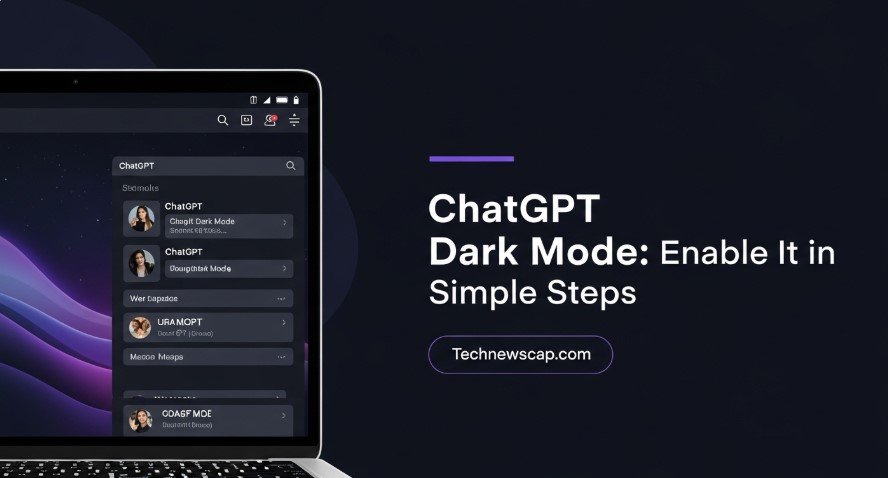Bright screens can strain your eyes after long use. Dark mode helps by switching to a darker color scheme. If you’re asking, “Does ChatGPT have dark mode?”—yes, it does! This guide, updated for July 28, 2025, shows you how to enable it on web and mobile, lists its benefits, and troubleshoots issues. It’s written clearly for all users.
What Is Dark Mode in ChatGPT?
Dark mode changes ChatGPT’s interface to a dark background with light text. It’s available on the web and mobile apps for iOS and Android. This feature reduces eye strain, improves readability in dim light, and saves battery on OLED/AMOLED screens.
Key Features:
- Available across web, mobile, and desktop apps.
- Eases eye strain in low-light settings.
- Enhances battery life on specific screens.
Why Use Dark Mode?
Dark mode offers practical benefits for ChatGPT users:
- Eases Eye Strain: Dark backgrounds reduce glare, making long sessions more comfortable.
- Improves Readability: High contrast between text and background aids visibility.
- Saves Battery: On OLED/AMOLED devices, dark pixels use less power.
- Looks Sleek: Many users prefer the modern, clean aesthetic.
| Benefit | Description |
|---|---|
| Eye Strain Relief | Reduces glare in dim settings for comfort. |
| Better Readability | High contrast improves text clarity. |
| Battery Savings | Lowers power use on OLED/AMOLED screens. |
| Modern Aesthetic | Provides a clean, professional look. |
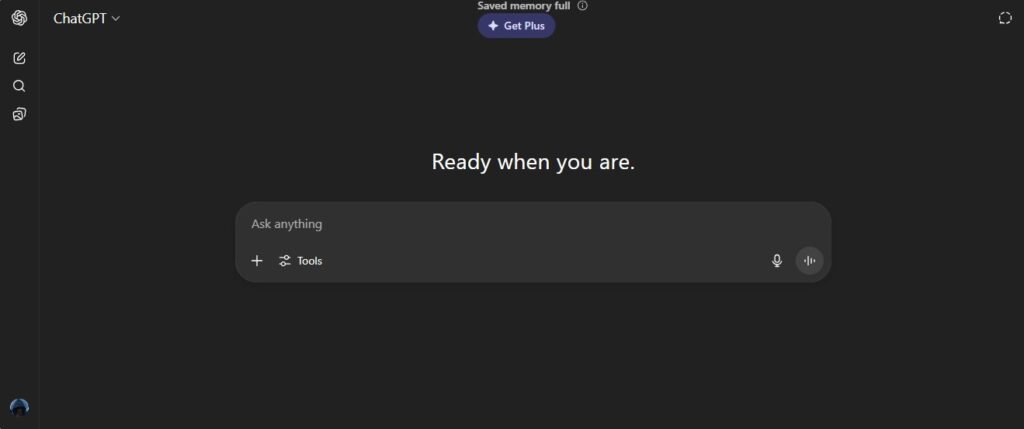
How to Enable Dark Mode on ChatGPT Web
Enabling dark mode on the ChatGPT website is quick. Follow these steps:
- Log In: Go to chat.openai.com and sign in.
- Open Settings: Click your profile icon in the bottom-left corner.
- Select Theme: Go to “Settings” > “General” > “Theme.”
- Choose Dark: Select “Dark” from the dropdown.
- Apply: The interface switches instantly.
Use the “System” option to match your device’s theme.
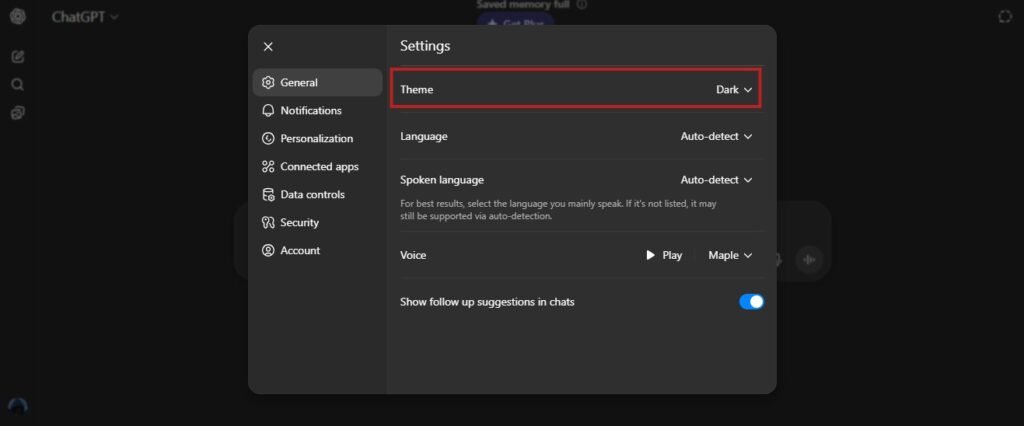
How to Enable Dark Mode on ChatGPT Mobile App
For mobile users, enabling dark mode is simple:
- Open App: Launch ChatGPT on your iOS or Android device.
- Access Settings: Tap your profile icon (top-right or bottom-left, depending on version).
- Find Theme: Go to “Settings” > “Theme” or “Color Scheme.”
- Select Dark: Choose “Dark” to enable it.
- Apply: The app updates immediately.
The “System” option syncs with your phone’s theme.
Troubleshooting Dark Mode Problems
If dark mode doesn’t work, try these fixes:
- Not Applying:
- Refresh the webpage or restart the app.
- Update your browser or app to the latest version (check for July 2025 updates).
- If using “System” mode, ensure your device is set to dark mode.
- Text Visibility Issues:
- Recent updates (e.g., April 2025) caused white text on white backgrounds for some users. Switch to “Light” mode temporarily or update the app.
- Desktop App:
- The desktop app may follow system settings. For Mac, force a light theme with:
bash defaults write com.openai.chat NSRequiresAquaSystemAppearance 1
Restart the app. To revert:bash defaults delete com.openai.chat NSRequiresAquaSystemAppearance
Customizing Dark Mode Further
If ChatGPT’s dark mode isn’t dark enough, try these:
- Browser Extensions: Install “Amoled Dark Mode for ChatGPT” from the Chrome Web Store for a deeper dark theme.
- Steps:
- Install from chromewebstore.google.com.
- Add “chat.openai.com” to the extension’s active sites.
- Adjust contrast settings.
- Turn Off the Lights: This extension applies dark mode to any site. Install from turnoffthelights.com.
- Custom CSS: Use Stylus to tweak ChatGPT’s colors for advanced users.
Common Questions Answered
From Google’s “People Also Ask” and “Related Searches”:
Does ChatGPT have dark mode?
Yes, on web, mobile, and desktop.
Can I switch back to light mode?
Yes, go to Settings > Theme > “Light.”
Does dark mode save battery?
Yes, on OLED/AMOLED screens.
Why is ChatGPT in light mode?
If set to “System,” it follows your device’s theme. Select “Dark” manually.
Can I customize dark mode?
Use browser extensions like “Amoled Dark Mode for ChatGPT.”
Conclusion
ChatGPT’s dark mode is easy to enable and makes using the platform more comfortable. It reduces eye strain, saves battery, and looks modern. Follow the steps above for web or mobile, and use troubleshooting tips or extensions for a better experience. Try it now for a better ChatGPT session!
Related Articles: