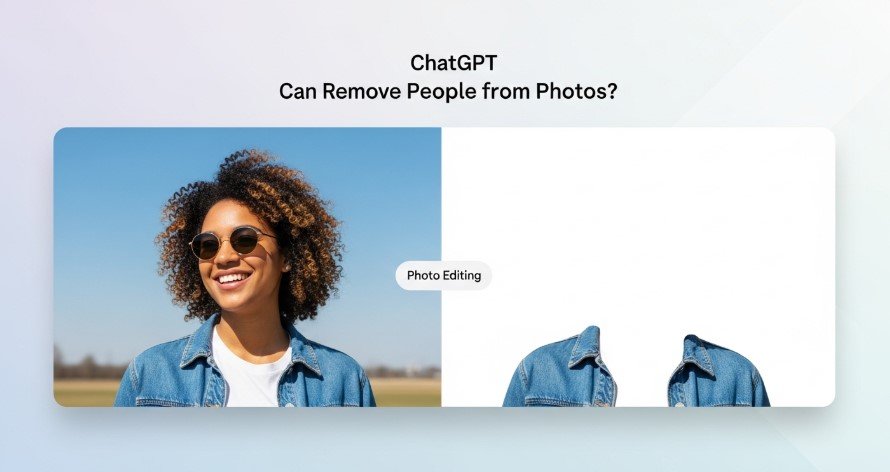In today’s world of artificial intelligence, ChatGPT has become a go-to tool for many tasks. One question users often ask is, “Can ChatGPT remove people from photos?” The answer is yes, thanks to its image editing features powered by the DALL-E editor and GPT-4o model. This guide explains how ChatGPT handles photo editing, its limitations, and alternative tools for better results. Written in clear, simple language, this article helps you understand and use ChatGPT’s photo editing capabilities effectively.
What is ChatGPT?
ChatGPT, created by OpenAI, is an AI chatbot that answers questions and performs tasks using advanced language models. With the GPT-4o model, it can now generate and edit images, including removing people from photos. This feature, called “inpainting,” lets users select an area of an image and describe changes, like erasing a person. It’s a user-friendly way to edit photos without complex software.
Can ChatGPT Remove People from Photos?
Yes, ChatGPT can remove people from photos using its DALL-E editor. By highlighting a person in an image and typing a prompt like “remove the person,” the AI replaces the selected area with a background that matches the surrounding scene. This works best for images created within ChatGPT but can also apply to uploaded photos, though with some challenges. According to OpenAI, this feature is available to ChatGPT Plus subscribers and sometimes to free users with limited access.
This capability is useful for:
- Erasing photobombers from vacation photos.
- Cleaning up product images for marketing.
- Modifying AI-generated images for creative projects.
How to Remove People from Photos with ChatGPT
Follow these steps to remove people from photos using ChatGPT:
- Sign Up for ChatGPT Plus: Advanced image editing, especially with GPT-4o, often requires a ChatGPT Plus subscription ($20/month as of July 2025). Free users may have limited access to basic features.
- Generate or Upload an Image: ChatGPT works best with images it creates using DALL-E. You can generate one by describing it (e.g., “create a park scene with people”). To edit your own photo, upload it via the plus icon in the chat interface.
- Open the Editor: Click the image in ChatGPT to access the editor. You’ll see a selection tool to highlight areas for editing.
- Highlight the Person: Use the selection tool to mark the person you want to remove. Adjust the brush size for accuracy and use undo/redo if needed.
- Enter a Prompt: In the chat panel, type a clear instruction, like “remove the person in the selected area.” Be specific to get better results.
- Save the Edited Image: Review the result. If it looks good, click “Save” in the top-right corner. Images save in WebP format, but you can convert them to JPG or PNG using CloudConvert.
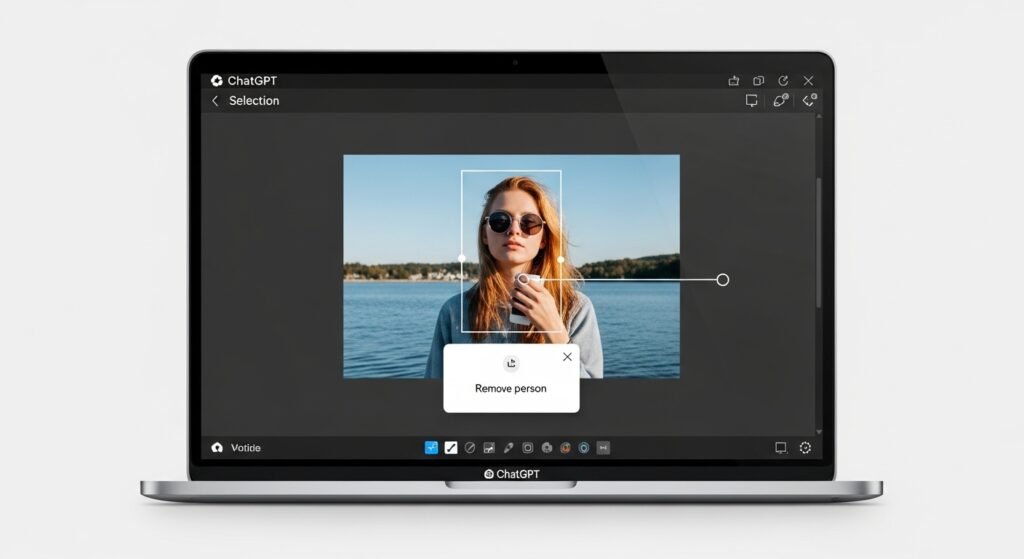
Limitations of ChatGPT’s Photo Editing
While ChatGPT’s image editing is impressive, it has some drawbacks:
- Image Source: It works best with AI-generated images. Uploaded photos may result in less accurate background fills, especially in complex scenes.
- Precision: The selection tool isn’t always exact, and edits may affect nearby areas, causing noticeable changes.
- Subscription Needs: Full access to GPT-4o editing features often requires a paid plan, limiting free users.
- Quality: Edited images may have lower resolution or minor inconsistencies compared to professional tools like Photoshop.
These limitations make ChatGPT less ideal for complex or professional edits, but it’s great for quick fixes.
Alternative Tools for Removing People from Photos
For better precision or professional results, consider these AI-powered alternatives:
| Tool | Features | Best For | Link |
|---|---|---|---|
| Photoroom | AI object removal, background editing, free/paid. | Vacation photos, product images. | Photoroom |
| Pixelcut | Magic Eraser, easy interface, free. | Social media, casual edits. | Pixelcut |
| Adobe Photoshop | Precise editing, professional tools, paid. | Professional photographers. | Adobe Photoshop |
| Canva Magic Studio | AI object removal, user-friendly, free/paid. | Beginners, small businesses. | Canva Magic Studio |
These tools often handle uploaded photos better and offer advanced features for cleaner results.
Tips for Better Results with ChatGPT
To improve your photo editing with ChatGPT, try these:
- Use Specific Prompts: Say “remove the person in the blue jacket on the left” instead of “remove person.”
- Start with High-Quality Images: Clear, high-resolution images help the AI reconstruct backgrounds accurately.
- Test Multiple Prompts: If the edit isn’t perfect, rephrase the prompt or adjust the selection area.
- Practice with AI-Generated Images: Since ChatGPT excels with its own images, start there before editing uploaded photos.
- Check Lighting and Style: Ensure the edited area matches the original image’s lighting and colors.
For more tips, see our guide on How to Use ChatGPT for Image Editing.
Common Questions Answered
From Google’s “People Also Ask” and “Related Searches,” here are answers to popular questions:
- Can ChatGPT edit any photo? It can edit uploaded photos, but results are best with AI-generated images due to optimization.
- Is ChatGPT’s photo editing free? Basic editing is free, but advanced features often require a ChatGPT Plus subscription.
- How does ChatGPT compare to Photoshop? ChatGPT is easier to use but less precise than Photoshop, which is better for professional work.
- Can ChatGPT remove backgrounds? Yes, use a prompt like “remove the background” for a transparent or new background.
Conclusion
ChatGPT’s ability to remove people from photos makes it a handy tool for quick edits, especially for AI-generated images. While it’s not as precise as professional software, its conversational interface is perfect for beginners. By following the steps and tips in this guide, you can make the most of ChatGPT’s photo editing features. For more complex edits, try tools like Photoroom or Pixelcut. Explore more AI photo editing tips on Technewscap.com.
FAQs
- Is ChatGPT’s photo editing free?
Basic features are free, but advanced editing with GPT-4o often requires a ChatGPT Plus subscription. - Can I edit my own photos with ChatGPT?
Yes, you can upload photos, but AI-generated images yield better results. - What are the best alternatives to ChatGPT for photo editing?
Photoroom, Pixelcut, and Adobe Photoshop offer more precise results for removing people. - How do I improve ChatGPT’s photo editing results?
Use specific prompts, high-quality images, and test multiple edits for accuracy.
Explore more: