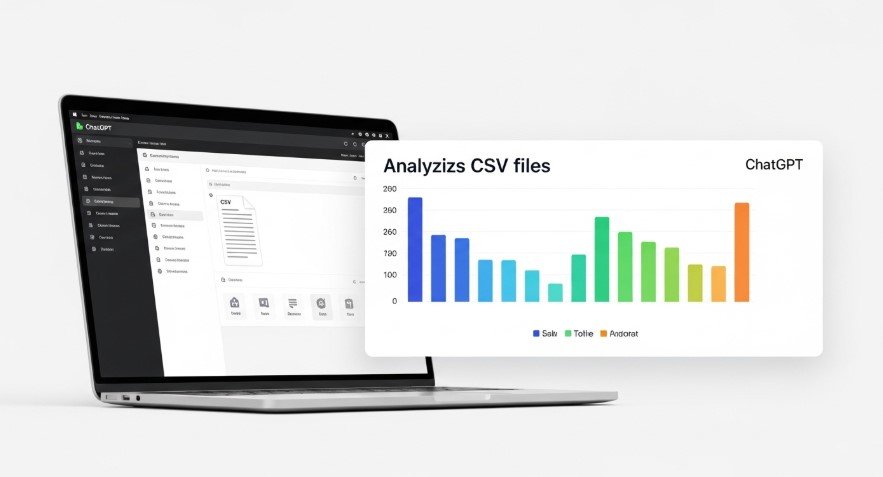In today’s world, CSV files are a go-to for storing data like sales records or customer details. Many wonder: Can ChatGPT read and analyze CSV files? The answer is yes, but it’s not always straightforward. ChatGPT, built by OpenAI, can process CSV files using tools like the Data Analyst GPT or Code Interpreter. This guide explains how it works, steps to use it, and how to avoid common issues. Whether you’re a beginner or a pro, you’ll learn how to make ChatGPT your data analysis ally.
What Are CSV Files?
CSV (Comma-Separated Values) files store data in a simple, text-based format. Each row represents a record, and columns are separated by commas. They’re widely used because they work with tools like Excel, Google Sheets, and databases. For example, a CSV might look like this:
Name,Age,City
John,25,New York
Sarah,30,ChicagoChatGPT can read these files to summarize data, find patterns, or create charts, but it needs the right setup.
Can ChatGPT Read CSV Files?
Yes, ChatGPT can read CSV files, especially with advanced features like the Data Analyst GPT or Code Interpreter (available in ChatGPT Plus). These tools let ChatGPT analyze structured data, generate insights, or create visualizations. However, there are limitations:
- File Access Issues: Some users report ChatGPT failing to read uploaded CSV files, even small ones OpenAI Developer Community.
- File Size Limits: Large files may hit token limits, causing incomplete processing.
- Data Misinterpretation: Without clear headers or specific prompts, ChatGPT might misread data or “hallucinate” incorrect results.
Despite these challenges, you can get great results with proper preparation and tools.
How to Use ChatGPT to Read CSV Files
Here’s a step-by-step guide to upload and analyze CSV files with ChatGPT:
Step 1: Choose the Right ChatGPT Version
- ChatGPT Plus ($20/month) includes file upload and advanced features like Code Interpreter.
- Data Analyst GPT is a free tool for data tasks, available at chatgpt.com/g/g-HMNcP6w7d-data-analyst.
- Free versions may not support file uploads.
Step 2: Prepare Your CSV File
- Clean Data: Ensure columns have clear headers (e.g., “Sales” instead of “Column1”).
- Small Files: Keep files under a few MB to avoid token limits.
- Remove Errors: Fix missing values, merged cells, or complex formatting.
Step 3: Upload the File
- Use the upload button or drag-and-drop in the ChatGPT interface.
- If uploads fail, convert the CSV to a PDF, which ChatGPT often handles better OpenAI Developer Community.
Step 4: Analyze the Data
- Ask specific questions, like:
- “Summarize sales by product.”
- “Find the average age of customers.”
- “Create a bar chart of monthly expenses.”
- The Data Analyst GPT can generate charts or run calculations using Python’s
pandaslibrary.
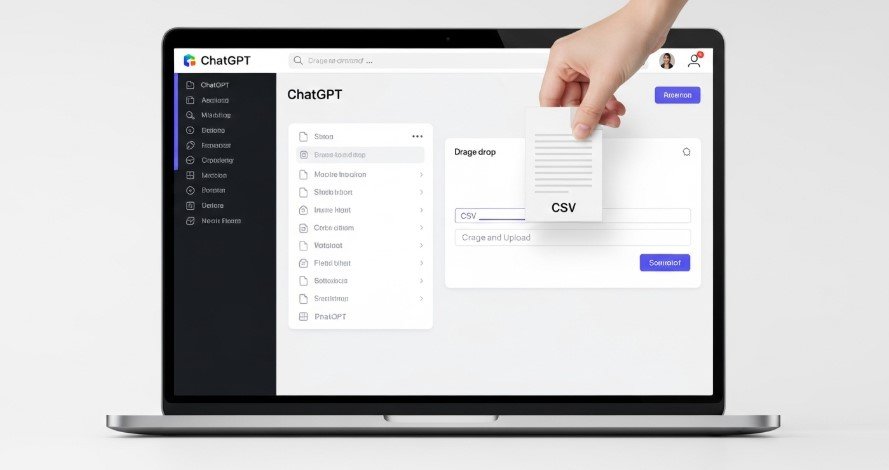
Best Practices for Success
To get accurate results, follow these tips:
- Small Files: Split large CSVs into smaller chunks.
- Clear Headers: Use descriptive names to help ChatGPT understand the data.
- Specific Prompts: Ask precise questions, like “What’s the total revenue for 2025?” instead of “Analyze this.”
- Check Results: Always verify outputs to catch AI errors or hallucinations.
- Use Plugins: Tools like Data Analyst GPT improve performance for data tasks Systools Group.
Table: Tips for Using ChatGPT with CSV Files
| Tip | Benefit |
|---|---|
| Keep files small | Avoids token limit issues for smooth processing. |
| Use clear headers | Ensures ChatGPT interprets data correctly. |
| Ask specific questions | Reduces errors and provides relevant answers. |
| Verify outputs | Catches AI mistakes for reliable results. |
| Use Data Analyst GPT | Enables advanced analysis like charts and statistics. |
Common Issues and Fixes
Here are frequent problems and solutions when using ChatGPT with CSV files:
- Problem: ChatGPT Can’t Read the File
- Fix: Convert the CSV to PDF or use Data Analyst GPT. Start a new chat session if errors persist OpenAI Developer Community.
- Problem: Large Files Fail
- Fix: Split the file into smaller parts or summarize data before uploading Quarule.
- Problem: Wrong Results
- Fix: Use clear headers and specific prompts. For example, ask “List top 5 sales by region” instead of “Show me the data.”
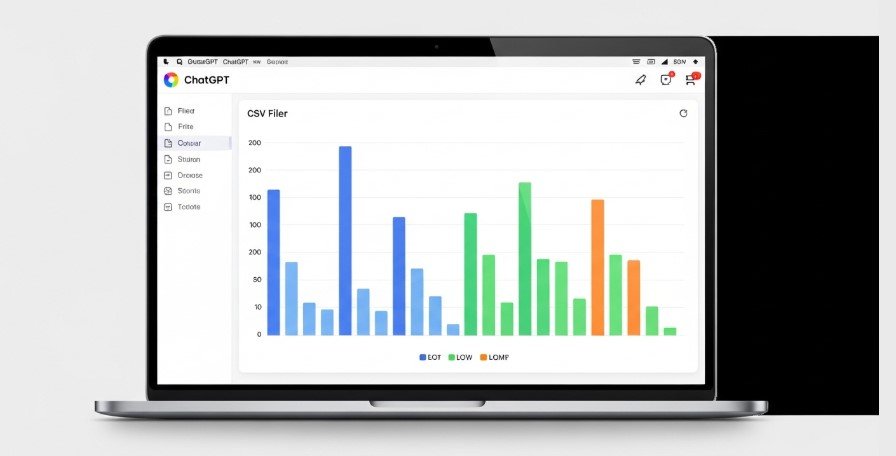
Advanced Tools for CSV Analysis
ChatGPT offers powerful features for advanced users:
- Data Analyst GPT: Handles complex tasks like statistical analysis or chart creation chatgpt.com/g/g-HMNcP6w7d-data-analyst.
- Code Interpreter: Runs Python code to process CSVs using libraries like
pandasSystools Group. - Third-Party Tools: Platforms like AINIRO.IO let ChatGPT handle large CSVs via SQL databases AINIRO.IO.
Example: Sales Data Analysis
Upload a CSV with sales data and ask, “Show a line graph of sales by month.” ChatGPT can generate the graph and highlight trends, saving you hours of manual work.
Updates and Known Issues (July 2025)
As of July 2025, ChatGPT’s CSV handling has improved, but some issues remain:
- File Access: Small CSVs (e.g., 10 rows, 7 columns) may still fail to load. Try converting to PDF or using Data Analyst GPT OpenAI Developer Community.
- Large Files: Token limits make big CSVs tricky. Split files or use tools like AINIRO.IO AINIRO.IO.
- Improvements: OpenAI’s Data Analyst GPT is now more reliable for CSV tasks.
Conclusion
ChatGPT can read CSV files and help with data analysis, from summarizing trends to creating charts. Tools like Data Analyst GPT and Code Interpreter make it powerful, but you’ll need to prepare files carefully and use specific prompts. By following our steps—choosing the right version, cleaning data, and verifying results—you can make ChatGPT a game-changer for CSV tasks. Try uploading a CSV to ChatGPT today and see what insights you uncover!