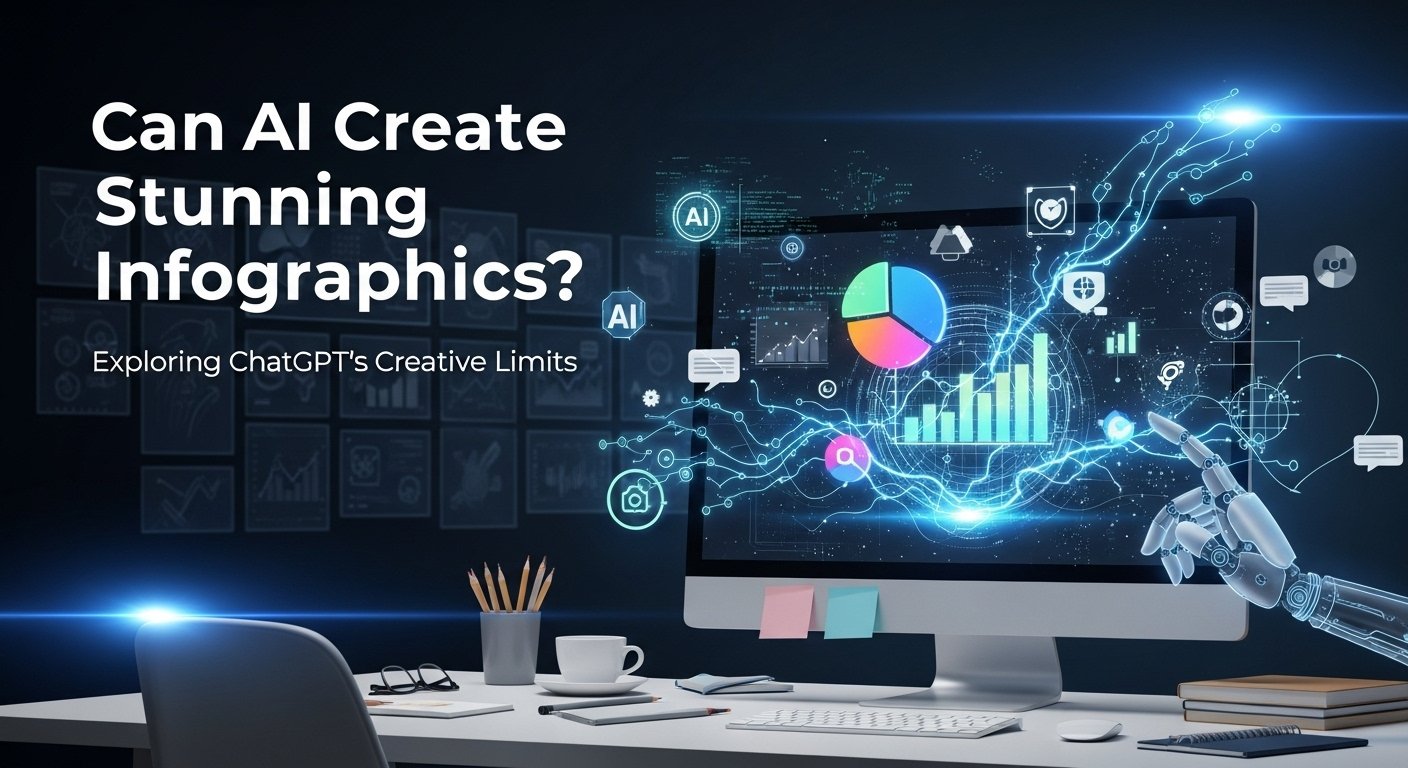Infographics are a powerful tool for presenting complex information in a visually appealing and easy-to-understand format. As of August 2025, many are curious about whether ChatGPT, OpenAI’s advanced AI model, can create infographics. The answer is yes, thanks to significant updates in its capabilities, particularly with the GPT-4o model.
Understanding Infographics
Infographics combine text, images, charts, and graphs to communicate information quickly and clearly. They are widely used in content marketing, social media, and presentations because they can convey large amounts of data in a concise, visually appealing way. According to research, visuals like infographics are processed 60,000 times faster than text, making them highly effective for capturing attention and increasing engagement.
Benefits of Infographics
- Simplify Complex Data: Break down intricate information into digestible visuals.
- Increase Engagement: Visual content is more likely to be shared on social media, boosting reach.
- Enhance Communication: Ideal for presentations, reports, or educational materials.
- Time-Saving: Condense lengthy information into a single, impactful graphic.
ChatGPT’s Role in Infographic Creation
With the release of GPT-4o in 2025, ChatGPT has significantly enhanced its image generation capabilities, allowing users to create a variety of visuals, including infographics, directly from text prompts. This update, announced on March 25, 2025, enables ChatGPT to render structured images with embedded text, making it a powerful tool for infographic creation. Users can generate diagrams, charts, and stylized visuals like Ghibli-inspired art, all within the ChatGPT interface.
How to Use ChatGPT for Data Analysis
Key Features of GPT-4o for Infographics
- Native Image Generation: Create visuals directly from text prompts without external tools.
- Text Rendering: Improved ability to include accurate text within images.
- Versatility: Supports various styles, from minimalist charts to colorful infographics.
- Prompt-Based Editing: Refine outputs by adjusting prompts for better results.
Step-by-Step Guide to Creating Infographics with ChatGPT
Here’s a clear process to create infographics using ChatGPT:
- Define Your Topic and Purpose
- Identify the key information you want to convey, such as statistics, processes, or tips.
- Determine your audience and the main message you want to communicate.
- Example: An infographic on the benefits of recycling for environmentalists.
- Craft a Detailed Prompt
- Write a clear prompt that includes the type of infographic, data points, and design preferences (e.g., colors, fonts, layout).
- Example: “Create an infographic about the benefits of recycling. Include statistics on waste reduction, energy savings, and environmental impact. Use a green and blue color scheme with a modern, clean design.”
- Generate the Infographic
- Input your prompt into ChatGPT and request an infographic.
- Review the generated image for accuracy and relevance.
- Refine and Edit
- Use follow-up prompts to adjust elements like text, colors, or layout.
- Example: “Add a bar chart showing the percentage of waste reduced by recycling.”
- Download and Use
- Once satisfied, download the infographic for use in blogs, social media, or presentations.
Example Prompt and Output
Prompt: “Create an infographic titled ‘5 Benefits of Daily Exercise.’ Include a short introduction, five benefits with one-sentence explanations, icons for each benefit, and a blue-green color scheme.”
Output: ChatGPT generates an infographic with a title, a brief intro, five benefits (e.g., “Improves mental health: Exercise reduces stress and anxiety.”), and corresponding icons in the specified colors.
Best Practices for Using ChatGPT for Infographics
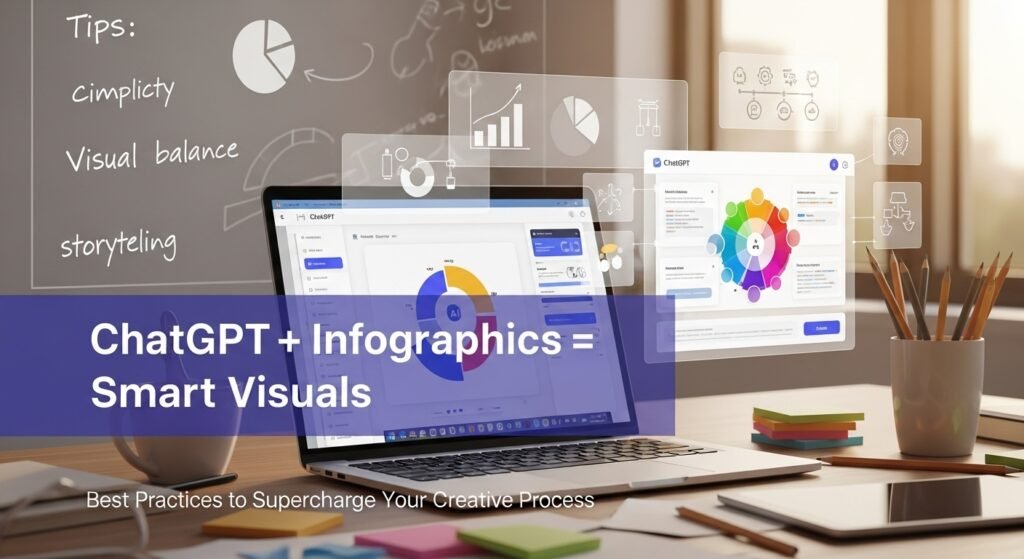
To maximize the effectiveness of ChatGPT for infographic creation, follow these tips:
- Be Specific in Prompts: Include details about content, style, and design to get accurate results.
- Verify Accuracy: Check data and text for errors, as AI may occasionally produce inaccuracies.
- Iterate for Improvement: If the initial output isn’t ideal, refine your prompt or request specific changes.
- Combine with Other Tools: Use platforms like Canva for additional customization if needed.
- Align with Branding: Specify brand colors, fonts, or styles to ensure consistency.
Limitations and Challenges
While ChatGPT is a powerful tool, it has some limitations:
- Text Accuracy: Generated text within images may contain spelling or factual errors, requiring proofreading.
- Design Customization: ChatGPT may not fully align with specific brand guidelines or complex design needs.
- Complexity: Highly detailed or specialized infographics may require additional tools or manual editing.
- Human Oversight: AI-generated content benefits from human review to ensure quality and relevance.
To address these challenges, always verify the content and consider using design tools like Canva or Piktochart for final touches.
How to Use ChatGPT for Grant Writing
Comparing ChatGPT with Other AI Tools for Infographic Creation
Several AI tools are available for creating infographics, each with unique strengths:
| Tool | Strengths | Best For |
|---|---|---|
| ChatGPT | Generates infographics directly from text prompts; no design skills needed. | Quick, simple infographics. |
| Canva AI | Offers a user-friendly interface with extensive templates and design elements. | Hands-on users needing customization. |
| Piktochart | Specializes in infographics with AI assistance and easy-to-use tools. | Data-focused visuals with templates. |
| Venngage | Provides a wide range of templates and AI-powered design suggestions. | Beginners and professionals alike. |
ChatGPT excels for its speed and simplicity, making it ideal for users who want to generate infographics without navigating a separate design platform. However, for more polished or brand-specific designs, combining ChatGPT with tools like Canva or Venngage can yield better results.
Future of AI in Infographic Generation
As AI technology advances, tools like ChatGPT are expected to become even more sophisticated. Future updates may include:
- Improved Integration: Seamless connections with design software for enhanced workflows.
- Better Customization: More precise control over design elements like fonts and layouts.
- Higher Accuracy: Reduced errors in text and data rendering.
- Interactive Infographics: Potential for real-time, interactive visuals that respond to user inputs.
These advancements will make AI-driven infographic creation faster, more accessible, and more versatile for content creators.
Conclusion
ChatGPT, with its GPT-4o model, is a powerful tool for creating infographics in 2025. Its ability to generate visuals directly from text prompts makes it accessible for users without design expertise. By following the step-by-step guide and best practices outlined, you can create engaging and informative infographics for various purposes. While limitations like text accuracy exist, they can be managed with careful prompt crafting and human oversight. As AI continues to evolve, ChatGPT will likely become an even more essential tool for visual content creation.
FAQs
- Can ChatGPT generate infographics from scratch?
Yes, with a detailed prompt, ChatGPT can create complete infographics based on your specifications. - Is there a cost for using ChatGPT for infographics?
Basic usage is free, but advanced features may require a ChatGPT Plus or Pro subscription. - How accurate are ChatGPT-generated infographics?
Generally accurate, but always verify data and text for potential errors. - Can I customize the design of ChatGPT-generated infographics?
Yes, you can refine designs by adjusting prompts or using external tools for further customization. - What other tools can I use with ChatGPT for infographics?
Canva, Piktochart, and Venngage offer additional templates and design options for polishing infographics.