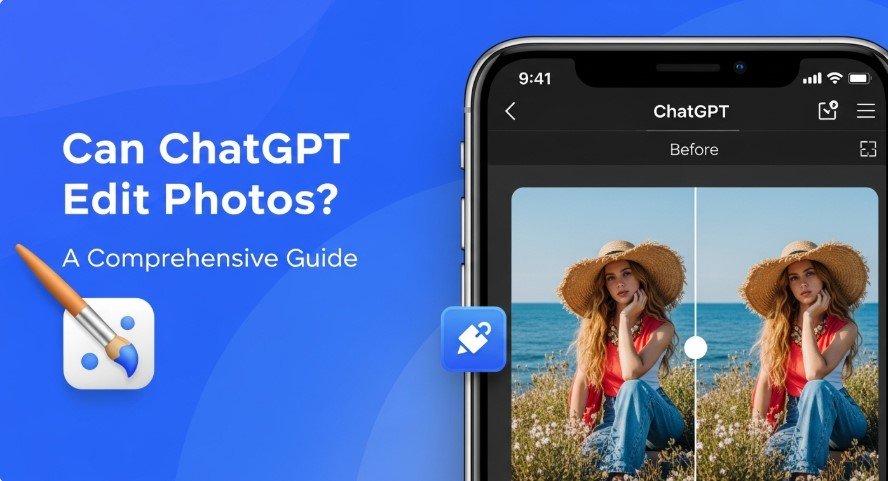ChatGPT, created by OpenAI, is known for its text-based capabilities. But can it edit photos? Yes, it can, thanks to its integration with DALL-E 3, an advanced image generation model. This feature lets users modify images using simple text prompts, making photo editing easy for everyone. Whether you’re enhancing product images, creating marketing visuals, or tweaking personal photos, ChatGPT offers a user-friendly solution. This guide explains how ChatGPT edits photos, provides a step-by-step process, highlights its strengths and limitations, and shares tips for the best results. Let’s get started.
How Does ChatGPT Edit Photos?
ChatGPT uses DALL-E 3’s inpainting feature to edit images. You upload or generate an image, select an area, and describe the changes you want using text. The AI then creates a new version of the image based on your instructions. This process, called inpainting, doesn’t alter the original image’s pixels but generates a modified version. It’s simple, fast, and doesn’t require advanced design skills. However, it’s only available with a ChatGPT Plus subscription, which costs $20 per month as of August 2025.
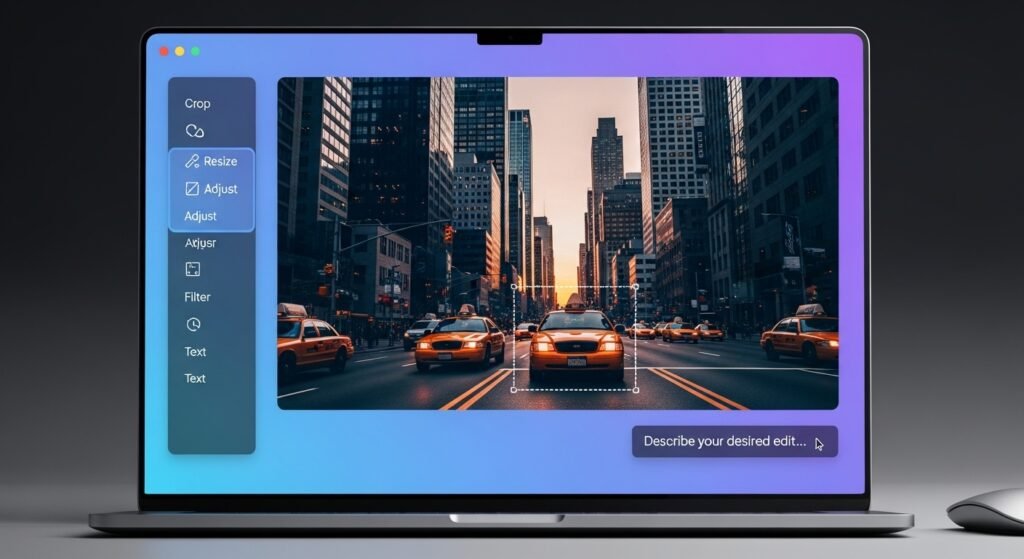
Step-by-Step Guide to Editing Photos with ChatGPT
Follow these steps to edit photos using ChatGPT:
- Log In: Visit chat.openai.com and sign in. You’ll need a ChatGPT Plus subscription for image editing.
- Upload or Generate an Image: Upload a photo or use DALL-E 3 to create one with a prompt like “a city skyline at night.”
- Open the Editor: Click the image to view it full-screen, then select the edit icon (usually a pencil).
- Select an Area: Use the selection tool to highlight the part you want to change. Adjust the selection size as needed.
- Enter a Prompt: Type a clear instruction, like “remove the car” or “add a starry sky.”
- Review the Result: Check the new image. If it’s not right, refine your prompt or selection.
- Save or Share: Download the edited image or share it directly.
What Can ChatGPT’s Image Editor Do?
ChatGPT’s image editor is versatile. Here are some key uses:
- Remove Objects: Erase unwanted items, like a sign or person, from photos.
- Change Backgrounds: Swap a plain background for a beach, city, or forest.
- Add Elements: Insert objects, text, or graphics, like adding clouds or a logo.
- Adjust Style: Transform photos into cartoons, oil paintings, or black-and-white images.
- Modify Lighting: Change brightness, contrast, or add effects like golden hour lighting.
These features are great for creating product photos, social media visuals, or personal projects. For example, a user added water droplets to a portrait, making it look dramatic.

Limitations of ChatGPT’s Photo Editing
While powerful, ChatGPT’s image editor has limitations:
- Precision: Edits may affect areas beyond the selection, leading to inconsistencies.
- Content Restrictions: OpenAI blocks edits involving real people’s faces or copyrighted content to protect privacy.
- Generative Output: It creates new images, which may alter lighting or textures slightly.
- Subscription Cost: Image editing requires a paid ChatGPT Plus plan.
- Not a Photoshop Replacement: It lacks the fine control of professional tools like Adobe Photoshop.
For professional-grade edits, Photoshop is still the better choice.
ChatGPT vs. Traditional Photo Editing Tools
How does ChatGPT compare to tools like Photoshop? Here’s a quick comparison:
| Feature | ChatGPT Image Editor | Adobe Photoshop |
|---|---|---|
| Ease of Use | Simple, text-based prompts | Complex, requires training |
| Precision | Moderate, may miss fine details | High, pixel-level control |
| Cost | $20/month (ChatGPT Plus) | $22.99/month or one-time purchase |
| Best For | Quick, creative edits | Professional, detailed editing |
ChatGPT is ideal for fast, creative tasks, while Photoshop suits detailed, professional work.
Tips for Better Photo Editing Results
To get the best results from ChatGPT’s image editor, try these tips:
- Use Specific Prompts: Instead of “make it better,” say “add a blue sky with fluffy clouds.”
- Adjust Selection Size: Experiment with the selection tool to include enough context.
- Provide Reference Images: Upload a sample to guide the AI’s style or look.
- Iterate Gradually: Make small changes and review before continuing.
- Check Consistency: Ensure lighting and style match the original image.
Frequently Asked Questions (FAQs)
Can I edit photos for free with ChatGPT?
No, image editing requires a ChatGPT Plus subscription ($20/month).
Can ChatGPT edit any photo?
You can edit DALL-E 3-generated images easily. Uploaded photos may face restrictions due to OpenAI’s content policies.
Does ChatGPT edit the original image?
No, it generates a new image based on your prompt, not modifying the original.
Is ChatGPT better than Photoshop for editing?
ChatGPT is simpler but less precise. Photoshop is better for professional edits.
Can ChatGPT describe or process other media?
Yes, it can describe images and process videos. See our posts on Can ChatGPT Describe an Image? and Can ChatGPT Process Videos?.
Conclusion
ChatGPT’s photo editing feature, powered by DALL-E 3, makes image editing simple and accessible. It’s perfect for quick edits, creative experiments, or enhancing visuals for social media and e-commerce. While it can’t match the precision of Photoshop, its ease of use and text-based interface make it a great tool for beginners and professionals alike. Try it today to see how it can simplify your photo editing tasks.