Document comparison is a common task in fields like law, education, and business. It involves finding similarities and differences between two texts. Traditionally, people do this manually or use specialized software. But can ChatGPT, an AI tool, handle it? Yes, it can, with some limitations. This guide explains how ChatGPT compares documents, its strengths, weaknesses, and how to use it effectively.
How Does ChatGPT Compare Documents?
ChatGPT can compare documents if you upload them and provide clear instructions. It supports files like PDFs, Word documents, or plain text. You upload the files to ChatGPT’s interface and use a prompt, like “List differences between these two documents.” ChatGPT uses Optical Character Recognition (OCR) for scanned PDFs and processes text to identify changes or similarities using textual matching techniques.
Crafting Effective Prompts
The prompt you use is critical for good results. Clear prompts lead to better comparisons. Here are some examples:
- “Show differences between these two files.”
- “List what’s the same in both documents.”
- “Highlight changes in content and structure.”
Experiment with prompts to find what works best for your needs.evolution.ai
Supported File Types
ChatGPT handles various file formats, including PDFs, Word (.doc, .docx), and text files. PDFs with images require OCR, which can sometimes misread text. Word or text files are more reliable. Always verify results, especially for complex documents.evolution.ai
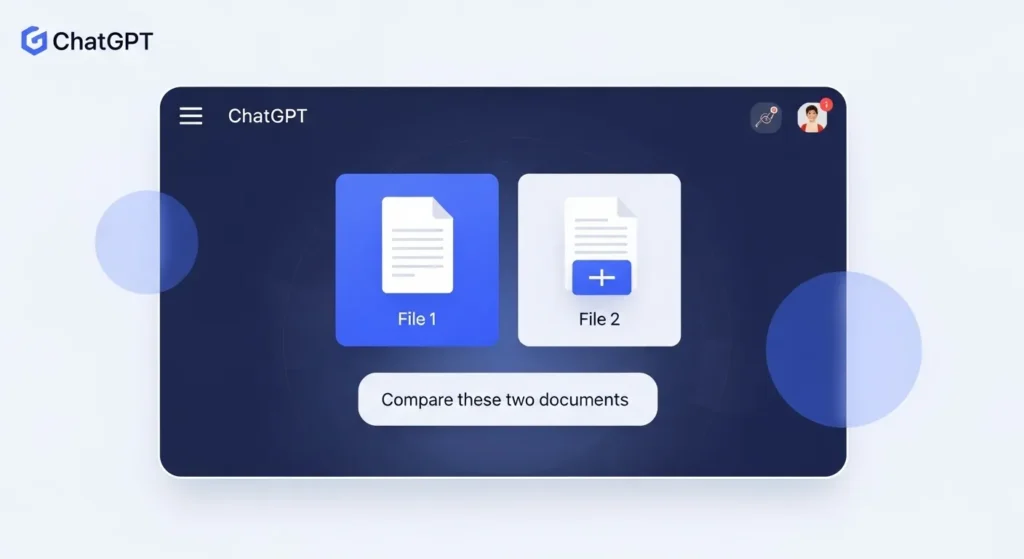
Limitations of ChatGPT for Document Comparison
ChatGPT isn’t perfect for document comparison. It can produce errors, such as hallucinations, where it invents details not in the documents. It may miss subtle changes or struggle with complex formatting. Specialized tools like Draftable Legal are often more accurate for professional tasks.
Real-World Example
Suppose you upload two versions of a contract. You ask, “What changed?” ChatGPT might identify added sections or wording changes but could miss minor edits or misinterpret intent. For critical tasks, always double-check its output manually.
Best Practices for Using ChatGPT
To get the most out of ChatGPT for document comparison, follow these tips:
- Use specific, detailed prompts to guide the AI.
- Review results manually to catch errors.
- Use ChatGPT for quick, initial comparisons, not final reviews.
- For sensitive documents, consider specialized tools for accuracy.
Verifying Results
Never fully rely on ChatGPT’s output. Cross-check its findings with the original documents. For legal, academic, or business documents, use professional software for final verification to ensure precision.evolution.ai
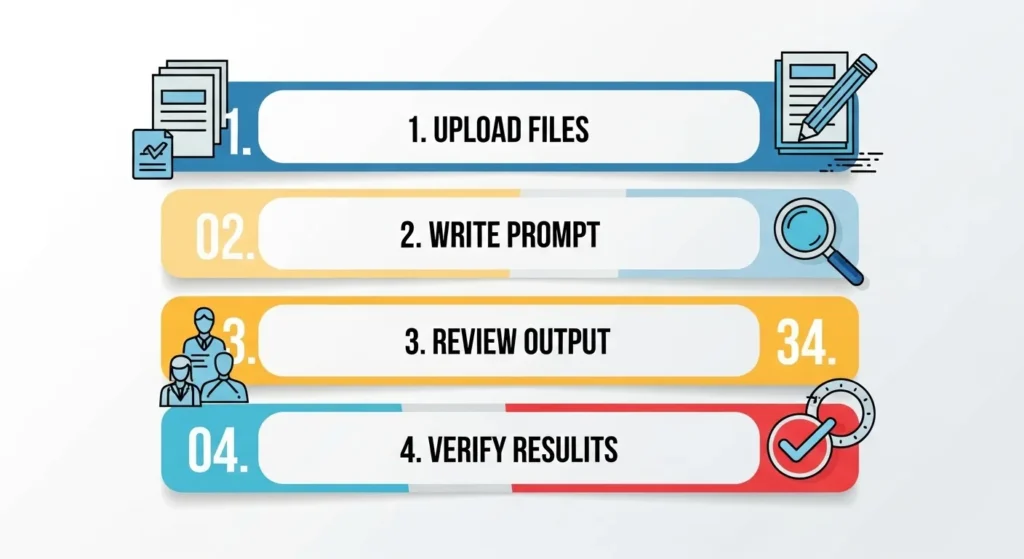
ChatGPT vs. Specialized Tools
Specialized tools like Draftable Legal or Microsoft Word Compare are designed for document comparison, especially for legal professionals. ChatGPT is more general-purpose, handling various tasks but with less precision. For example, Draftable Legal identifies formatting and structural changes with higher accuracy (93-100% for formatting changes) compared to ChatGPT’s 68-71% accuracy.
Can ChatGPT Replace Professional Tools?
No, ChatGPT isn’t a full replacement for specialized tools. It’s useful for quick scans or simple texts but falls short for complex or sensitive documents. Use it as a starting point, then switch to a dedicated tool for critical work.
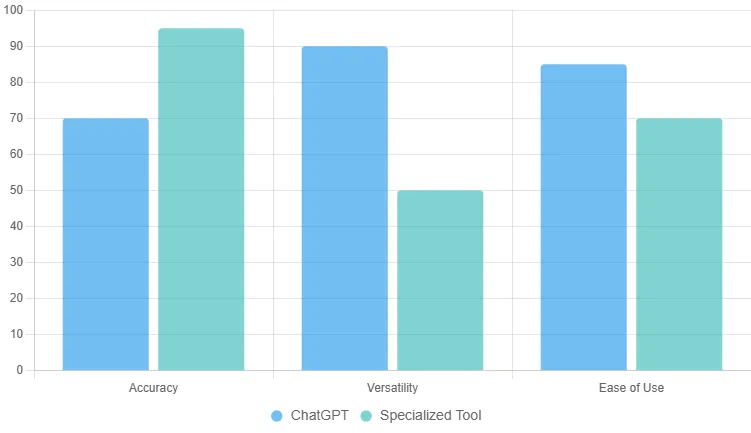
Conclusion
ChatGPT can compare two documents, making it a helpful tool for quick checks or early drafts. However, its accuracy is limited, and it may miss details or produce errors. For best results, use clear prompts, verify outputs, and rely on specialized tools for critical tasks. As AI improves, ChatGPT’s capabilities may grow, but for now, use it cautiously.
