ChatGPT, developed by OpenAI, is a powerful AI tool that can answer questions, generate text, and automate tasks. Adding ChatGPT to Microsoft Excel can help you work faster by creating formulas, cleaning data, or generating reports directly in your spreadsheets. As of July 2025, you can integrate ChatGPT into Excel using add-ins, VBA code, or Office Scripts.
Methods to Integrate ChatGPT into Excel
There are three main ways to add ChatGPT to Excel: using add-ins, VBA code, or Office Scripts. Each method suits different needs and skill levels. Below, we break down each approach with clear instructions and considerations.
Using Excel Add-ins
Excel add-ins are pre-built tools you can install to bring ChatGPT’s AI capabilities into Excel. They’re the easiest option for most users because they require no coding. Several add-ins are available, each offering features like text generation, data analysis, and formula creation.
Popular Add-ins
- ChatGPT for Excel: Available on Microsoft AppSource, this add-in supports tasks like answering questions, translating text, and formatting data. It works with models like GPT-4o, GPT-3.5 Turbo, and Claude models with a 200K context window for large datasets. Learn more.
- GPT for Excel: This add-in offers bulk tools for tasks like summarizing, classifying, or translating data in thousands of cells at once. It supports models like GPT-4o and Claude 3.5 Sonnet and doesn’t always require an API key. Learn more.
How to Install an Add-in
- Open Excel and click the Insert tab on the ribbon.
- Select Get Add-ins or Office Add-ins (depending on your Excel version).
- In the Office Add-ins store, search for “ChatGPT for Excel” or “GPT for Excel.”
- Choose the add-in, click Add, and follow the prompts to install.
- Once installed, access the add-in from the Home tab or a dedicated button in Excel.
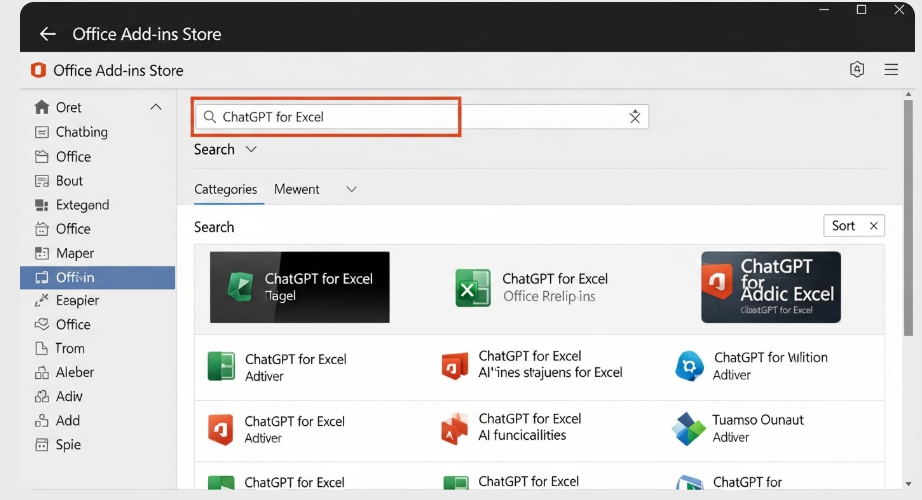
Note: Ensure your Excel version supports add-ins (Excel 2016 or later, or Excel for the web). Some add-ins offer free trials, while others may require payment or an API key after the trial.
Pros and Cons
| Aspect | Pros | Cons |
|---|---|---|
| Ease of Use | No coding needed; user-friendly interface. | Limited customization compared to coding. |
| Features | Pre-built functions for common tasks. | May have usage limits in free versions. |
| Support | Often includes tutorials or support. | Relies on third-party developers for updates. |
Using VBA to Call the OpenAI API
For users comfortable with coding, Visual Basic for Applications (VBA) lets you connect Excel to the OpenAI API. This method offers more control and customization, allowing you to tailor ChatGPT’s functionality to your specific needs.
Prerequisites
- An OpenAI API key from OpenAI’s platform. Sign up, go to the API keys tab, and create a new secret key.
- Basic VBA knowledge.
- Excel desktop version (VBA is not available in Excel for the web).
Steps to Set Up
- Open Excel and press Alt + F11 to launch the VBA editor.
- Right-click VBAProject, select Insert, then Module.
- Paste VBA code to call the OpenAI API (see example below).
- Replace “YOUR_API_KEY_HERE” with your actual API key.
- Run the code to send prompts to ChatGPT and receive responses in Excel.
Here’s a sample VBA code to get you started:
Function ChatGPT(prompt As String) As String
Dim http As Object
Set http = CreateObject("MSXML2.XMLHTTP")
Dim url As String
url = "https://api.openai.com/v1/chat/completions"
Dim apiKey As String
apiKey = "YOUR_API_KEY_HERE"
Dim requestBody As String
requestBody = "{""model"": ""gpt-4o"", ""messages"": [{""role"": ""user"", ""content"": """ & prompt & """}]}"
http.Open "POST", url, False
http.setRequestHeader "Content-Type", "application/json"
http.setRequestHeader "Authorization", "Bearer " & apiKey
http.send requestBody
Dim response As String
response = http.responseText
' Simplified parsing; use a JSON parser for production
ChatGPT = response
End Function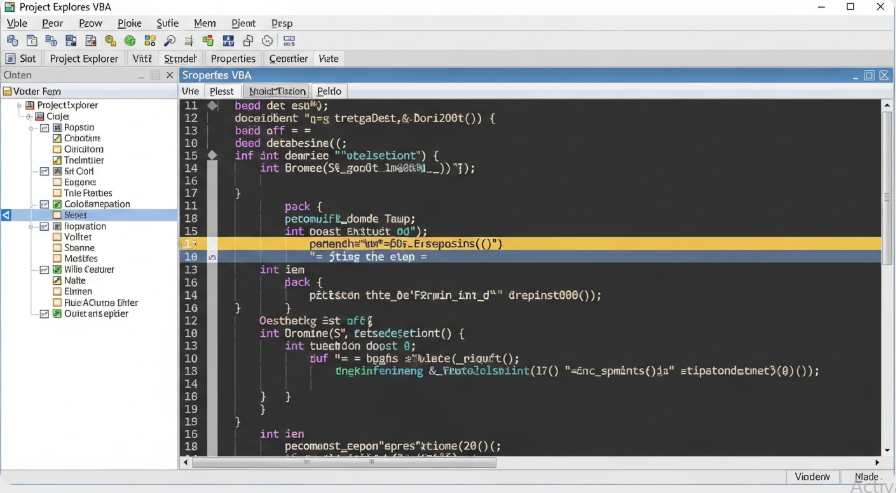
Note: This is a basic example. For production use, add JSON parsing to extract the response text properly. Check your API key and ensure you have sufficient credits to avoid errors.
Pros and Cons
| Aspect | Pros | Cons |
|---|---|---|
| Customization | Full control over functionality. | Requires coding skills. |
| Cost | Pay only for API usage. | Managing API keys and errors can be complex. |
| Compatibility | Works on Excel desktop versions. | Not available in Excel for the web. |
Using Office Scripts
Office Scripts is a modern automation tool in Excel that uses JavaScript. It’s available in Excel for the web and for Microsoft 365 business users. You can use Office Scripts to call the OpenAI API, bringing ChatGPT’s capabilities to your spreadsheets.
Prerequisites
- Access to Excel for the web or Microsoft 365 with Office Scripts enabled.
- An OpenAI API key.
- Basic JavaScript knowledge.
Steps to Set Up
- Open Excel for the web.
- Go to the Automate tab and click New Script.
- Write a JavaScript script to call the OpenAI API (see example below).
- Save and run the script to test it.
- Use the script to automate tasks or process data with ChatGPT.
Here’s a sample Office Script:
async function main(workbook: ExcelScript.Workbook) {
let prompt = "Your prompt here";
let apiKey = "YOUR_API_KEY_HERE";
let url = "https://api.openai.com/v1/chat/completions";
let body = {
model: "gpt-4o",
messages: [{ role: "user", content: prompt }]
};
let response = await fetch(url, {
method: "POST",
headers: {
"Content-Type": "application/json",
"Authorization": `Bearer ${apiKey}`
},
body: JSON.stringify(body)
});
let data = await response.json();
console.log(data.choices[0].message.content);
}Note: Office Scripts requires a Microsoft 365 subscription with the Automate tab enabled. Ensure your API key is valid and handle errors appropriately.
Pros and Cons
| Aspect | Pros | Cons |
|---|---|---|
| Modernity | Uses JavaScript, familiar to web developers. | Limited to Excel for the web or Microsoft 365. |
| Cloud-Based | Enables cloud automation. | Requires coding skills. |
| Accessibility | Works in browser-based Excel. | Not available in all Excel versions. |
Choosing the Right Method for You
The best method depends on your skills, Excel version, and goals. Here’s a comparison to help you decide:
| Method | Ease of Use | Coding Required | Cost | Best For |
|---|---|---|---|---|
| Add-ins | High | No | Free trials or paid plans | Beginners, quick setup |
| VBA | Medium | Yes | API usage fees | Desktop users, customization |
| Office Scripts | Medium | Yes | API usage fees | Microsoft 365 users, web-based workflows |
- Choose Add-ins if you want a simple, no-code solution with pre-built features.
- Choose VBA if you use Excel desktop and need tailored functionality.
- Choose Office Scripts if you work in Excel for the web and prefer JavaScript.
Common Use Cases and Examples
Once ChatGPT is integrated, you can use it for various tasks in Excel. Here are some examples:
- Generating Formulas: Ask ChatGPT to create formulas like VLOOKUP or weighted averages. For example, prompt: “Create a formula to calculate the average of values in column A.” The add-in or API might return =AVERAGE(A:A).
- Data Cleaning: Use ChatGPT to suggest ways to remove duplicates or standardize text. For example, prompt: “How do I remove duplicate rows in Excel?” You’ll get step-by-step instructions or a VBA script.
- Automating Reports: Generate summaries or report text based on your data. For example, use an add-in function like =AI.ASK(“Summarize sales data in column B”).
- Answering Questions: Get instant answers to Excel questions, such as “How do I create a PivotTable?” without leaving your spreadsheet.
Example: Using an add-in, you might enter =AI.ASK(“What is the sum of column A?”) in a cell, and it returns the total directly.
Frequently Asked Questions
Is there a free way to add ChatGPT to Excel?
Yes, some add-ins like GPT for Excel offer free trials or limited free versions. Using VBA or Office Scripts with your own API key incurs only API usage costs, which can be minimal for small tasks.
Do I need an OpenAI API key?
It depends. Some add-ins handle API access internally, while others require your own key. VBA and Office Scripts always need an API key from OpenAI.
Can I use ChatGPT in Excel without coding?
Yes, add-ins allow you to use ChatGPT without any coding. Simply install and use the provided functions or sidebar tools.
What are the best add-ins for ChatGPT in Excel?
Popular options include ChatGPT for Excel and GPT for Excel. Try both to see which fits your workflow, as features and pricing vary.
Is my data safe when using ChatGPT in Excel?
OpenAI’s API does not use your data for training, ensuring privacy for VBA or Office Scripts methods. For add-ins, review the provider’s privacy policy (e.g., ChatGPT for Excel Privacy Policy) to ensure data security.
Final Thoughts
Adding ChatGPT to Excel can make your work faster and more efficient. Whether you choose an add-in for simplicity, VBA for customization, or Office Scripts for cloud-based automation, each method brings AI power to your spreadsheets. As of July 2025, these methods support the latest AI models like GPT-4.1 and o4-mini, ensuring top performance. Start with the method that matches your skills and needs, and explore how ChatGPT can streamline your Excel tasks. Check the privacy policies of any third-party tools and test all outputs for accuracy before use.
