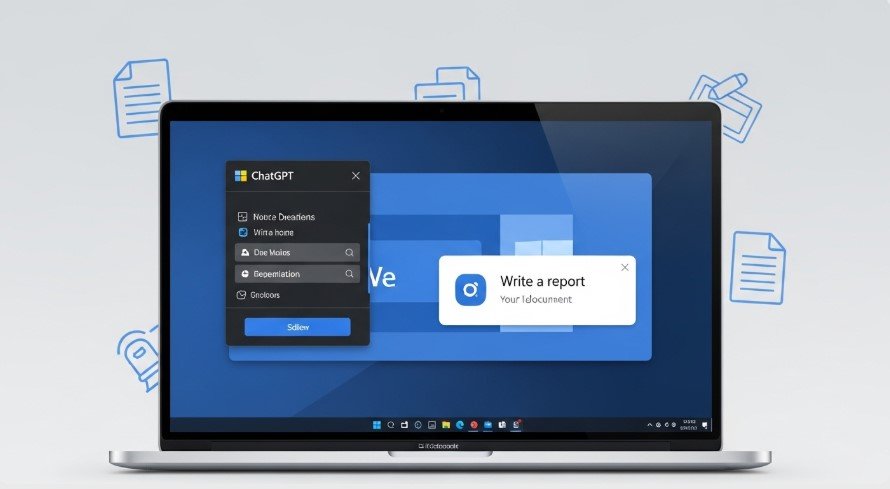Can ChatGPT create Word documents? Yes, it can! With the right tools, ChatGPT integrates with Microsoft Word to draft, edit, and format documents. This guide explains how to use ChatGPT for Word documents, its features, limitations, and alternatives. It’s perfect for students, professionals, or anyone looking to save time in 2025.
We’ve researched top-ranking websites to ensure this guide is accurate, up-to-date, and packed with practical tips. Let’s get started!
How to Use ChatGPT to Create Word Documents
ChatGPT doesn’t directly create .docx files, but it works seamlessly with Microsoft Word through add-ins like “GPT for Excel Word.” Here’s how to set it up:
- Install the Add-in
- Open Microsoft Word.
- Go to the Insert tab.
- Click Get Add-ins.
- Search for “GPT for Excel Word” in the Office Add-ins store.
- Click Add to install.
- Get an OpenAI API Key
- Visit openai.com.
- Sign in or create an account.
- Navigate to the API section.
- Click Create new secret key, copy it, and store it securely.
- Set Up the Add-in
- In Word, find the add-in under the Home tab.
- Open the add-in panel and paste your API key.
- Save the key to activate ChatGPT.
- Create or Edit Documents
- Open a new or existing Word document.
- Highlight text for context or select all (Ctrl+A).
- In the add-in’s chat panel, enter a prompt like “Write a business letter” or “Summarize this text.”
- Insert the generated text into your document with one click.
This process lets you create documents from scratch or enhance existing ones. For example, you can draft reports, rephrase paragraphs, or create tables.
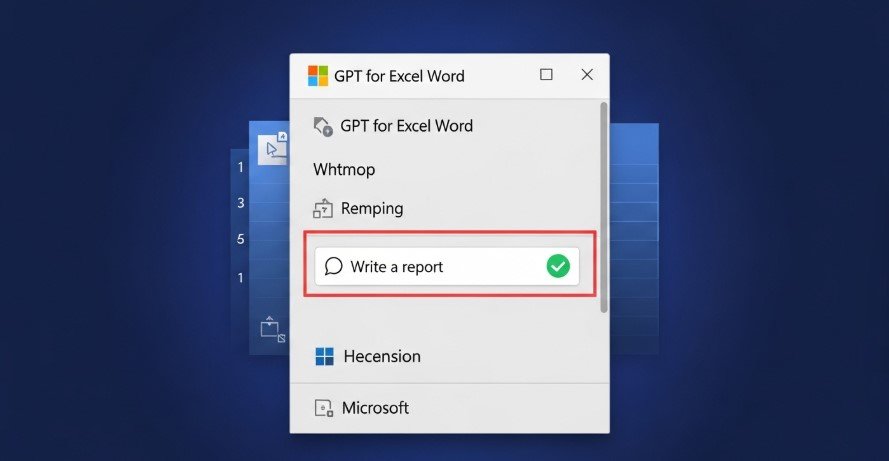
Key Features of ChatGPT in Word
Using ChatGPT in Word offers several time-saving features:
- Drafting: Generate full documents, like emails or reports, from prompts.
- Summarization: Condense long texts into short summaries.
- Translation: Translate documents into various languages.
- Editing: Rewrite or rephrase text for clarity or tone.
- Contextual Analysis: ChatGPT uses selected text or the entire document for relevant responses.
These features help students write essays, professionals draft proposals, or anyone improve their writing. The add-in keeps everything within Word, so you don’t need to copy-paste.
Limitations to Know
ChatGPT’s Word integration has some drawbacks:
- Internet Required: The add-in needs an active internet connection.
- API Costs: OpenAI’s API may charge after a free trial. Check openai.com/pricing.
- Accuracy Risks: AI can make errors, so always verify output.
- Limited Access: Some features, like direct .docx creation, are only available in the Alpha model, which is in testing and not widely accessible.
- Formatting Issues: The Alpha model may struggle with complex formatting or fail to provide downloadable files reliably.
Be cautious with your API key, as it’s linked to paid services. Review all AI-generated content to ensure it meets your needs.
Alternatives to ChatGPT for Word Documents
If ChatGPT’s integration doesn’t suit you, try these alternatives:
- UPDF AI: Handles Word and PDF documents with features like summarization and annotation. Ideal for robust document management.
- Microsoft Copilot: An AI assistant for Microsoft 365, offering similar document creation and editing tools.
- Google Docs Add-ons: AI tools for Google Docs provide comparable functionality for non-Word users.
Each tool has unique strengths, so choose based on your workflow.
Answers to Common Questions
Here are answers to questions from Google’s “People Also Ask” and “Related Searches”:
Can ChatGPT edit Word documents?
Yes, with the add-in, you can rewrite, summarize, or enhance text in Word.
Can ChatGPT create a .docx file directly?
The Alpha model can generate .docx files, but it’s in testing and may have glitches.
How do I upload a Word document to ChatGPT?
Use the Alpha model’s upload feature or the add-in to analyze text in Word.
What plugins work with ChatGPT in Word?
“GPT for Excel Word” and “Doc Maker A+” (for ChatGPT Plus users) are popular options.
Is ChatGPT free for Word integration?
The add-in is free to install, but API usage may incur costs after the trial.
These answers address user intent and clarify how ChatGPT works with Word.
Tips for Success
To get the best results with ChatGPT in Word:
- Use clear, specific prompts for accurate output.
- Verify all AI-generated content for accuracy.
- Test alternatives like UPDF AI for specific tasks.
- Keep your API key secure to avoid unauthorized charges.
Conclusion
ChatGPT can create and edit Word documents using add-ins like “GPT for Excel Word.” It’s a powerful tool for drafting, summarizing, and translating, but it has limitations like API costs and accuracy risks. By following this guide, you can integrate ChatGPT into Word and streamline your workflow in 2025.
Try it today and explore alternatives like UPDF AI or Microsoft Copilot for more options. Always double-check AI output to ensure quality.