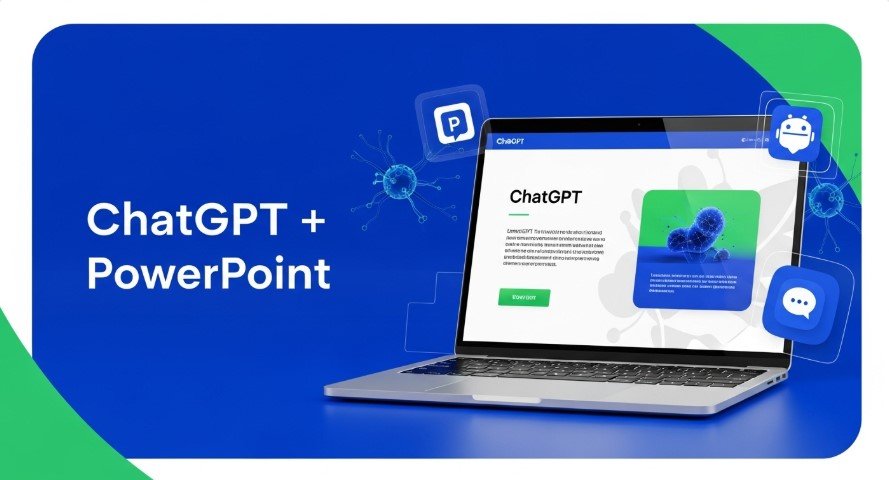Creating professional PowerPoint presentations can be time-consuming, especially without design expertise. ChatGPT, developed by OpenAI, simplifies the process by generating content, outlines, and automation scripts. While it cannot directly produce .pptx files or design visuals, it’s a powerful tool when combined with other platforms or manual edits. This guide, updated for 2025, explains how to use ChatGPT to craft impactful presentations, offering step-by-step methods, tips, and insights to ensure your slides stand out.
What Can ChatGPT Do for PowerPoint?
ChatGPT excels at text-based tasks, making it a valuable assistant for presentation creation. Here’s what it can do:
- Generate Outlines and Content: Creates structured outlines and detailed slide text, saving hours of planning.
- Automate with VBA Code: Writes Visual Basic for Applications (VBA) scripts to automate slide creation in PowerPoint.
- Enhance with AIPRM Extension: The AIPRM Chrome extension offers pre-built prompts for streamlined presentation creation.
- Suggest Images: Recommends image ideas to enhance slide visuals.
- Integrate with AI Tools: Pairs with platforms like Gamma or MagicSlides for polished .pptx files.
These features make ChatGPT ideal for students, professionals, and educators. A 2024 survey by Duarte.com found that 68% of people believe interactive presentations leave a lasting impression, and ChatGPT can help craft engaging content to achieve this.
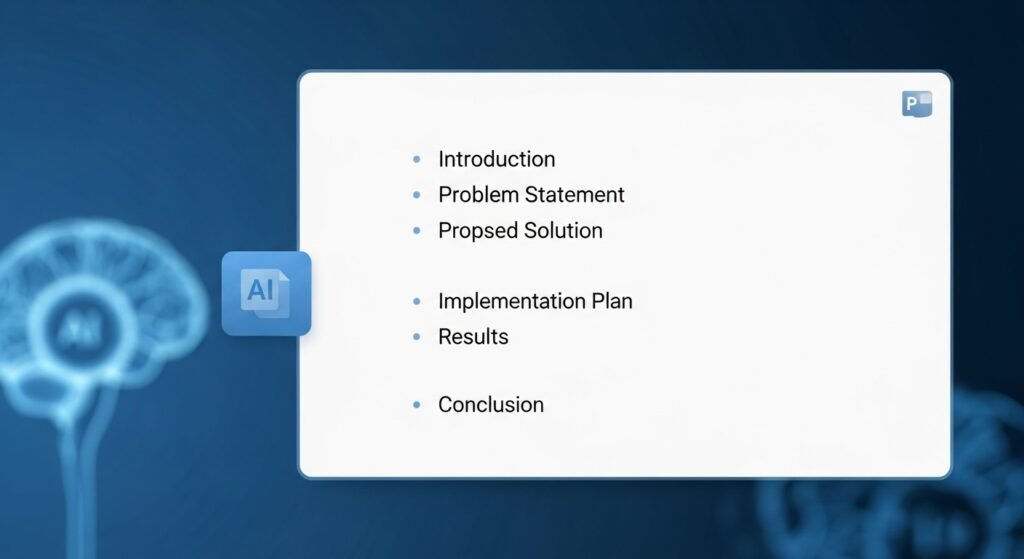
How to Use ChatGPT for PowerPoint: Step-by-Step
Below are four practical methods to create presentations using ChatGPT.
Method 1: Generate Outlines and Slide Content
This method is perfect for quick content creation without coding skills.
- Specify the Topic: Tell ChatGPT your topic and audience. Example: “Create a 10-slide presentation outline on renewable energy benefits for a business audience.”
- Request an Outline: Ask for a structured outline with slide titles and descriptions.
- Generate Slide Content: Request detailed content for each slide, like bullet points or paragraphs. Example prompt: “Write content for slide 3 on solar power benefits with three key points.”
- Copy to PowerPoint: Paste the text into PowerPoint and format manually or use PowerPoint’s Designer tool.
Example Prompt:
Create a 10-slide presentation outline on renewable energy benefits for a business audience. Include slide titles and brief descriptions for each.Method 2: Automate Slide Creation with VBA
For users with basic coding knowledge, ChatGPT can generate VBA scripts to automate slide creation.
- Request VBA Code: Ask ChatGPT for VBA code. Example: “Generate VBA code for a 5-slide PowerPoint presentation on artificial intelligence with a title and three bullet points per slide.”
- Open VBA Editor: In PowerPoint, press
Alt + F11to access the VBA editor. - Paste and Run Code: Copy the code, paste it into the editor, and run it to create slides.
- Customize Design: Apply themes in PowerPoint’s Design tab for better visuals.
Example Prompt:
Generate VBA code to create a 5-slide PowerPoint presentation with titles and three bullet points per slide on the benefits of artificial intelligence.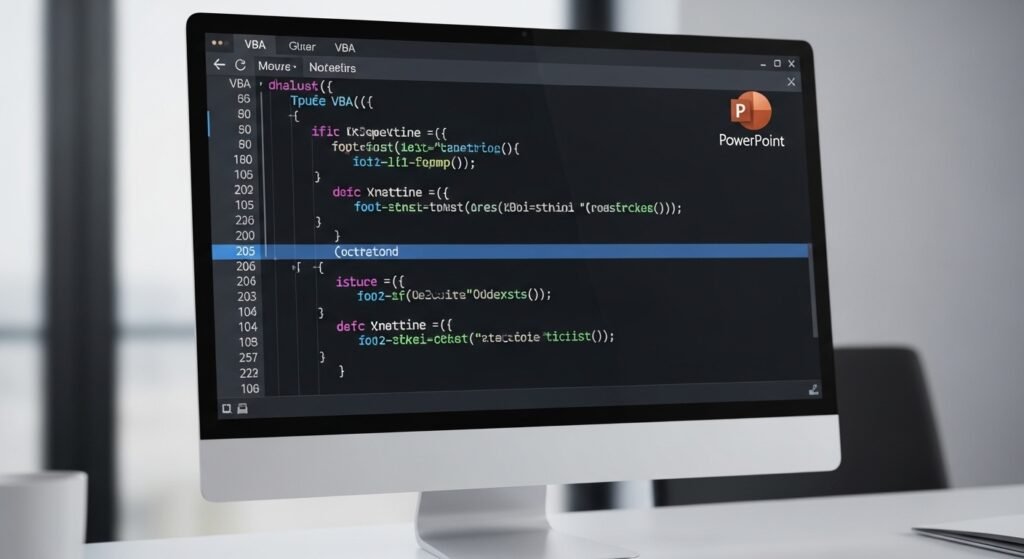
Method 3: Use AIPRM Extension for Streamlined Prompts
The AIPRM Chrome extension enhances ChatGPT with pre-built prompts for presentations.
- Install AIPRM: Download from the Chrome Web Store.
- Select Prompts: Search AIPRM’s library for prompts like “Generate PowerPoint slide content.”
- Customize Output: Adjust prompts for your topic and audience, then copy the output to PowerPoint.
- Format in PowerPoint: Add visuals and adjust layouts using PowerPoint’s tools.
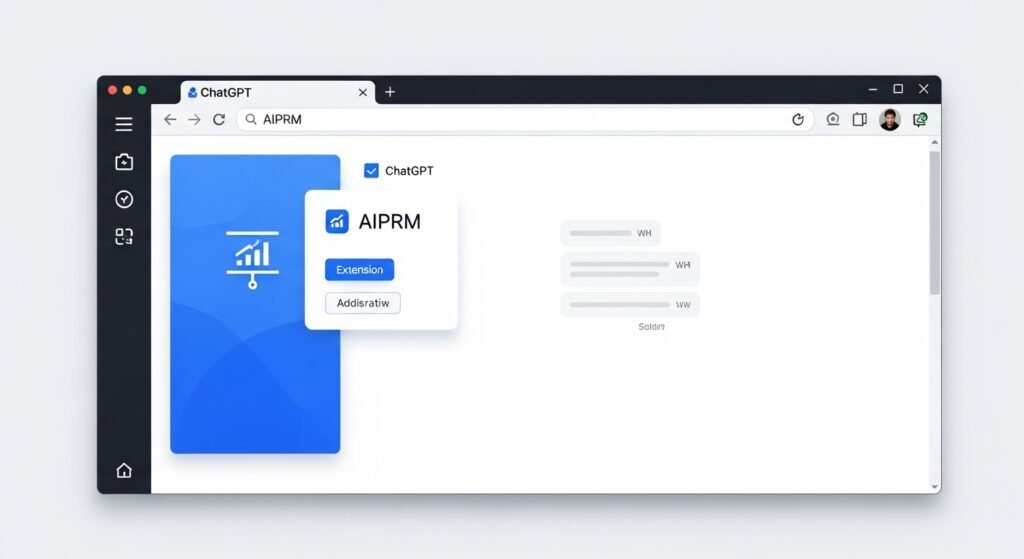
Method 4: Integrate with AI Presentation Tools
For professional designs, combine ChatGPT with AI tools like Gamma or MagicSlides.
- Generate Content: Use ChatGPT to create slide text or outlines.
- Paste into AI Tool: Copy the content into Gamma or MagicSlides.
- Design and Export: Let the tool format the content into a polished presentation and export as .pptx.
- Review and Edit: Check for accuracy and make final tweaks in PowerPoint.
Example Prompt for Gamma:
Generate text for a 5-slide presentation on AI in education. Include a title and three bullet points per slide.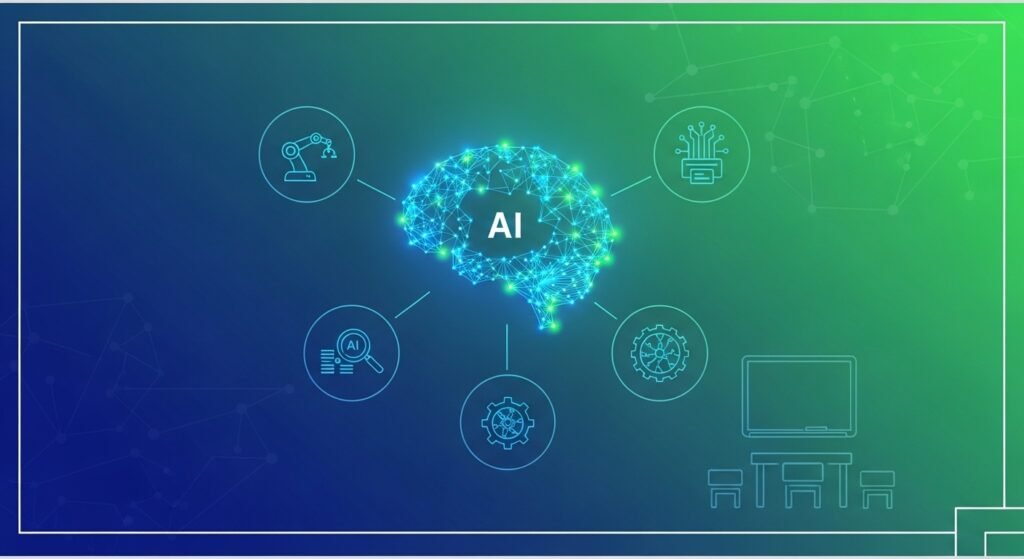
Best Practices for Prompting ChatGPT
To maximize ChatGPT’s effectiveness, follow these tips:
- Be Specific: Include topic, audience, and tone. Example: “Write a formal presentation outline on cybersecurity for a corporate meeting.”
- Provide Context: Share background details for relevant output.
- Request Structure First: Ask for an outline before detailed content.
- Specify Tone: Indicate formal, casual, or technical language.
- Iterate Prompts: Refine prompts if the output needs improvement.
- Verify Accuracy: Always check ChatGPT’s content for errors.
Example Prompts:
- “Create a 5-slide presentation outline on AI in healthcare for a medical conference.”
- “Write content for slide 2 on AI diagnostics, using a professional tone.”
- “Suggest 5 image ideas for a presentation on sustainable agriculture.”
Limitations of ChatGPT for PowerPoint
ChatGPT has some limitations:
- No Visual Design: It cannot create layouts, charts, or images directly.
- Prompt Dependency: Output quality depends on clear prompts.
- Basic Automation: VBA-generated slides need manual formatting.
- Review Required: AI content may need editing for accuracy or branding.
For professional results, use tools like Gamma or services like 24Slides.
Comparison of Methods
| Method | Ease of Use | Technical Skill | Output Quality | Best For |
|---|---|---|---|---|
| Outline and Content Generation | Easy | None | Text-based | Beginners, quick drafts |
| VBA Automation | Moderate | Basic coding | Basic slides | Tech-savvy users |
| AIPRM Extension | Easy | None | Structured text | Streamlined content creation |
| AI Presentation Tools | Easy | None | Professional slides | High-quality, polished results |
Common Questions Answered
From Google’s “People Also Ask” and related searches:
- Can ChatGPT design slides? No, it focuses on text but can suggest image ideas.
- What are the best AI tools for PowerPoint? Gamma, MagicSlides, and SlideSpeak integrate well with ChatGPT for professional designs.
- How does ChatGPT compare to other AI for presentations? ChatGPT is great for text, but tools like Presentations.AI offer direct .pptx creation.
- Can ChatGPT create templates? It can suggest template ideas or content structures, but design requires other tools.
Enhancing Presentations with ChatGPT
ChatGPT supports various presentation types:
- Business Presentations: Creates professional outlines and data-driven content.
- Educational Slides: Produces clear content for students or educators.
- Technical Talks: Generates detailed explanations or code snippets.
For example, ClassPoint notes that 800,000+ educators use its AI to create interactive quizzes from slides.
Related Resources on Technewscap.com
- How to Use ChatGPT for UX Research Plan
- Master Rapid Prototyping with ChatGPT
- How to Use ChatGPT for Strategic Design
Conclusion
ChatGPT streamlines PowerPoint creation by generating outlines, content, and automation scripts. While it can’t produce .pptx files or design visuals directly, pairing it with tools like Gamma or MagicSlides delivers professional results. With clear prompts and careful review, you can save time and create engaging presentations. Whether you’re a student, professional, or educator, ChatGPT boosts productivity and simplifies the process.