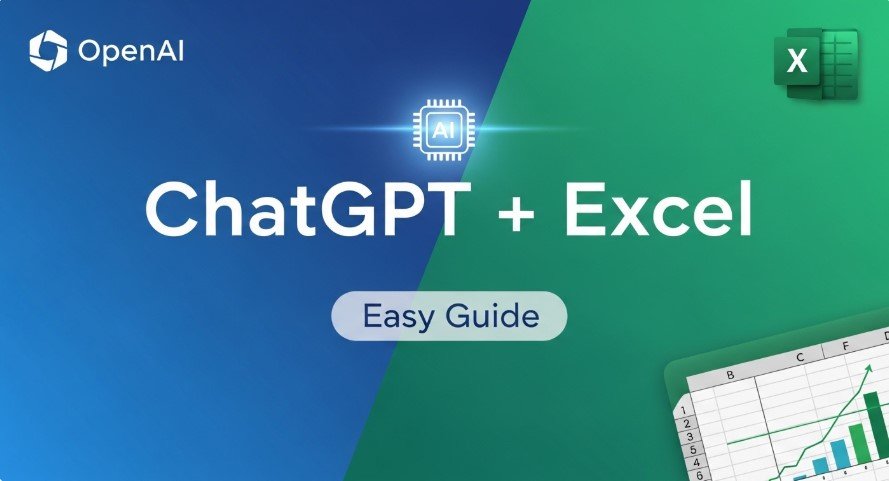ChatGPT, developed by OpenAI, is a powerful AI tool that generates human-like text and answers questions. Many users wonder, “Can ChatGPT create Excel files?” While it doesn’t directly produce .xlsx files, it can generate content like tables, formulas, and macros that work in Excel. With plugins or integrations, you can streamline tasks and boost productivity. This guide, updated for 2025, explains how to use ChatGPT with Excel, covering methods, steps, and best practices for beginners and professionals alike.
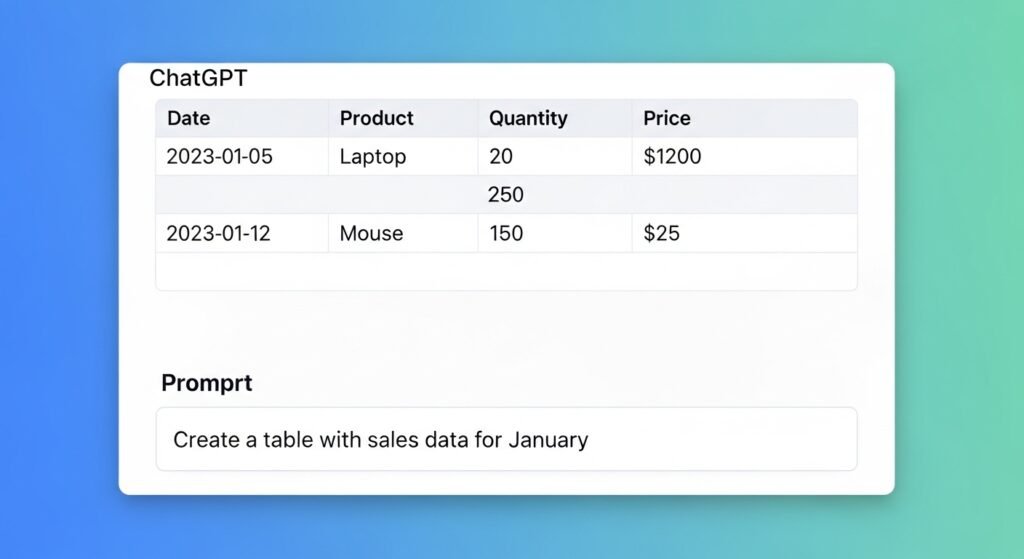
Can ChatGPT Create Excel Files?
ChatGPT is a text-based AI, so it cannot directly save .xlsx files. However, it can:
- Generate tables, lists, or data in text format for Excel.
- Create Excel formulas or VBA macros.
- Analyze data or automate tasks with plugins.
To create an Excel file, you’ll need to copy ChatGPT’s output into Excel or use integrations like plugins or APIs. Always verify outputs for accuracy, as AI may occasionally produce errors.
Methods to Use ChatGPT with Excel
There are three main ways to integrate ChatGPT with Excel, each suited to different skill levels and needs.
1. Using Excel Plugins
Plugins allow you to use ChatGPT directly in Excel, making it beginner-friendly.
- GPT for Excel (TwistlyCells): Available on the Microsoft Office Store, this plugin supports models like GPT-4o and Claude 3.5 Sonnet, with a 200K context window for large datasets.
- Features:
- Generate tables with AI.TABLE.
- Translate content with AI.TRANSLATE.
- Clean data with AI.FILL.
- Extract insights with AI.EXTRACT.
- Cost: Free for basic use; API costs apply for advanced features (around 50-65 cents/month).
- Excel Plugin for ChatGPT: A free plugin for batch processing, requiring an OpenAI API key.
Installation Steps:
- Visit appsource.microsoft.com.
- Search for “GPT for Excel” or “TwistlyCells.”
- Click “Add” to install.
- Open Excel, go to the Home tab, and select the plugin’s sidebar.
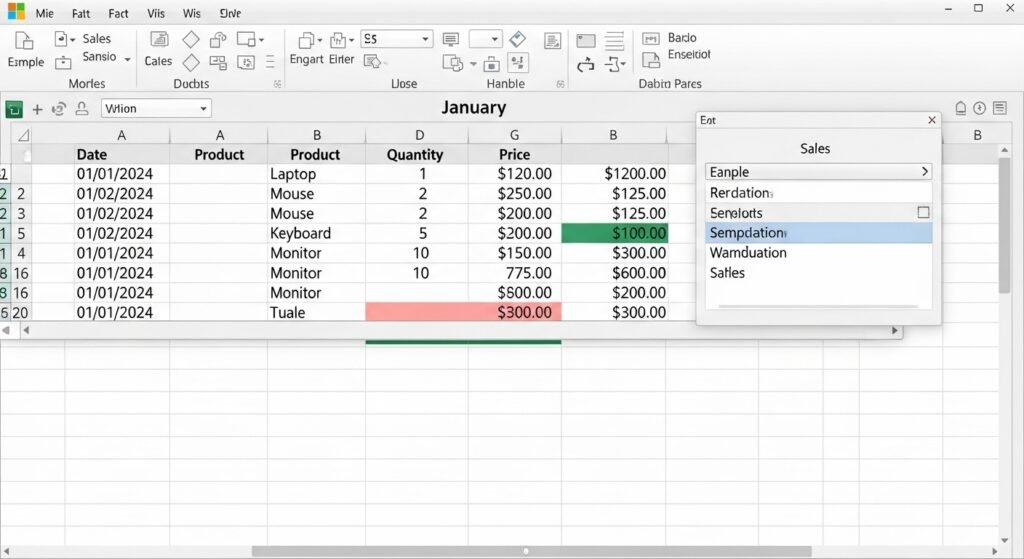
2. Using VBA Macros
For advanced users, VBA macros connect ChatGPT to Excel via the OpenAI API.
- Steps:
- Open Excel and press Alt + F11 to access the VBA editor.
- Insert a new module.
- Paste VBA code from ChatGPT or sources like github.com/deepanshu88.
- Add your OpenAI API key (get it from platform.openai.com).
- Run the macro with Alt + F8.
- Use Case: Automate tasks like generating reports or cleaning data across multiple rows.
3. Using Custom Excel Functions
Custom functions let you use ChatGPT directly in Excel cells.
- Example:
=AIAssistant("Create a formula for total sales") - Setup: Requires VBA code and an API key, similar to macros.
- Benefit: Apply prompts to multiple cells for repetitive tasks.
| Method | Ease of Use | Requirements | Best For |
|---|---|---|---|
| Plugins | Easy | None or API key | Beginners |
| Macros | Moderate | VBA knowledge, API key | Automation |
| Functions | Moderate | VBA knowledge, API key | Cell-based tasks |
Step-by-Step: Creating an Excel File with ChatGPT
Here’s how to use the GPT for Excel plugin to create an Excel file:
- Install the Plugin: Follow the steps above to add GPT for Excel from the Microsoft Office Store.
- Open Excel: Start a new workbook and access the plugin via the Home tab.
- Enter a Prompt: In the plugin sidebar, type “Create a table with sales data for January, including Date, Product, Quantity, and Price.”
- Review and Save: Check the generated table for accuracy, then save as .xlsx via File > Save As.
Learn more about ChatGPT for data analysis.
Advanced Use Cases
ChatGPT can enhance Excel workflows beyond basic table creation:
- Formula Generation: Ask for complex formulas like
=VLOOKUPor pivot table setups. Example prompt: “Write a formula to calculate revenue from Quantity and Price columns.” - Data Analysis: Upload data with plugins and request insights, e.g., “Identify trends in this sales dataset.”
- Automation: Use macros to automate tasks like translating product descriptions or cleaning datasets.
Common Issues and Solutions
- Download Errors: Some users face issues downloading files from ChatGPT (community.openai.com). Try updating your browser or using a plugin.
- Formula Accuracy: Always test AI-generated formulas on small datasets first.
- API Costs: Monitor usage to avoid charges. Check openai.com/pricing.
What’s New in 2025?
As of August 2025:
- GPT-4o: Released in May 2024, it reads and modifies Excel files directly, improving integration.
- New Plugins: TwistlyCells supports advanced models and larger datasets.
- Future Trends: AI is automating more Excel tasks, potentially reducing manual work.
Conclusion
ChatGPT can’t create Excel files directly, but with plugins, macros, or functions, it’s a powerful tool for generating tables, formulas, and automating tasks. Whether you’re a beginner using GPT for Excel or an advanced user coding macros, these methods save time and enhance productivity. Stay updated with 2025’s latest tools to maximize your Excel workflow.
Compare ChatGPT vs. other AI tools for Excel tasks.
FAQs
- Can ChatGPT create Excel files without plugins?
Yes, by generating text-based tables or formulas to copy into Excel, but plugins simplify the process. - Is it free to use ChatGPT with Excel?
Basic use is free, but API-based plugins may cost 50-65 cents/month. - Is my data safe?
OpenAI doesn’t use API data for training, but review privacy policies before uploading sensitive data.