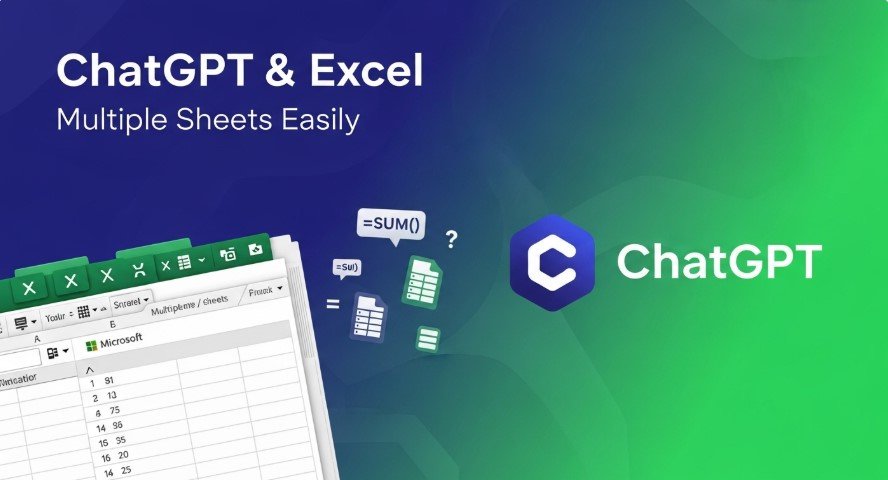Microsoft Excel is a powerful tool for managing data, but handling multiple sheets can be tricky. Many users wonder if ChatGPT, the AI chatbot from OpenAI, can simplify this process. This guide answers the question: Can ChatGPT access multiple Excel sheets? We’ll cover how it works, its limitations, and practical ways to use it with Excel. Whether you’re a student, professional, or data enthusiast, this article offers clear, actionable steps to boost your productivity.
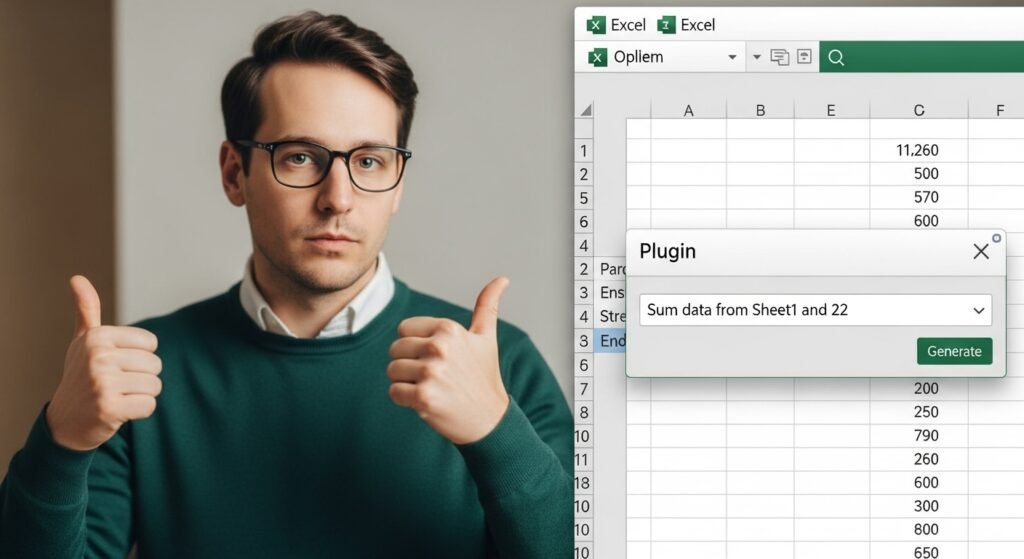
What Can ChatGPT Do with Excel?
ChatGPT is a text-based AI model. It doesn’t directly open Excel files but can assist with Excel tasks in several ways:
- Generate Formulas: It can create formulas for calculations across multiple sheets.
- Write VBA Macros: ChatGPT can produce VBA code to automate tasks.
- Analyze Data: If you provide data, it can suggest insights or trends.
- Use Plugins: Tools like GPT for Excel integrate ChatGPT into Excel.
Key Point: ChatGPT excels at generating text-based solutions but needs integrations to work directly with Excel files.
How to Use ChatGPT with Multiple Excel Sheets
Here are the main methods to use ChatGPT with multiple Excel sheets, each with clear steps.
Method 1: Using Excel Plugins
Plugins allow ChatGPT to work directly within Excel, making it easier to handle multiple sheets.
- GPT for Excel: This add-in lets you run ChatGPT prompts inside Excel. You can reference cells across sheets, like “Sum Sheet1!A1:A10 and Sheet2!A1:A10.”
- ChatGPT for Excel by TwistlyCells: Available on the Microsoft AppSource, it supports models like GPT-4o and Claude 3.5 Sonnet. It can process large datasets across sheets.
- Setup Process: Install the plugin from the Microsoft Office Store, launch it, and use the sidebar to input prompts referencing multiple sheets.
Example Prompt: “Create a formula to average values from Sheet1!B2:B10 and Sheet2!B2:B10.”
Result: ChatGPT might return =AVERAGE(Sheet1!B2:B10, Sheet2!B2:B10).
Key Point: Plugins are the most efficient way to use ChatGPT with multiple sheets, as they integrate directly into Excel.
Learn more about integrating AI into apps in our post on How to Integrate ChatGPT into Your App.
Method 2: Uploading Excel Files to ChatGPT
With a ChatGPT Plus subscription, you can upload Excel files for analysis. However, handling multiple sheets requires extra steps.
- Steps to Upload:
- Ensure your file is in .xlsx or .csv format.
- Click the “+” button in ChatGPT’s message box to upload.
- Specify which sheets to analyze in your prompt, e.g., “Analyze data from Sheet1 and Sheet2.”
- Challenges: ChatGPT may only process the first sheet unless you extract and upload each sheet separately. For large files, reduce size by removing unnecessary data.
- Workaround: Convert each sheet to a CSV file and upload them individually.
Example Prompt: “Summarize sales data from Sheet1 and expenses from Sheet2 in this Excel file.”
Result: ChatGPT might provide a text summary or suggest formulas to combine the data.
Key Point: Uploading works for small datasets but may require preprocessing for multiple sheets.
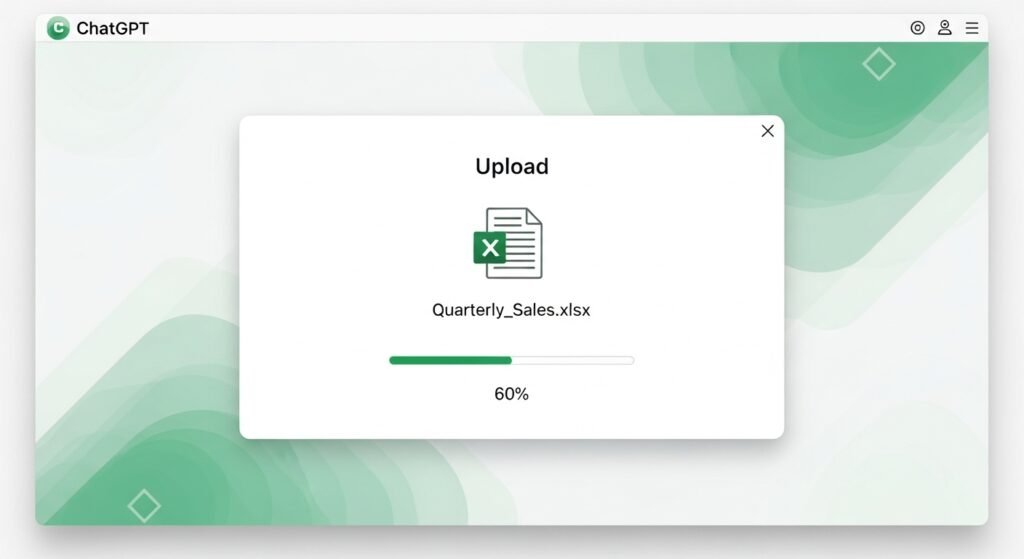
Method 3: Generating Excel-Compatible Content
ChatGPT can create formulas, macros, or scripts that you can manually apply to Excel.
- Formulas for Multiple Sheets: Ask ChatGPT for formulas that reference multiple sheets, like
=SUM(Sheet1!A1:A10, Sheet2!A1:A10). - VBA Macros: Request VBA code to automate tasks across sheets. For example:
Prompt: “Write VBA code to copy data from Sheet1!A1:B10 to Sheet2!C1:D10.”
Result: ChatGPT might provide:
Sub CopyData()
Sheets("Sheet1").Range("A1:B10").Copy Destination:=Sheets("Sheet2").Range("C1")
End Sub- Data Analysis: Paste data from multiple sheets into ChatGPT and ask for insights, like trends or summaries.
Key Point: This method is flexible but requires manual input to apply ChatGPT’s outputs in Excel.
Limitations of ChatGPT with Excel
ChatGPT has some limitations when working with multiple Excel sheets:
- No Direct File Access: It can’t open Excel files without plugins or uploads.
- Multiple Sheet Challenges: Uploaded files may only process the first sheet unless specified.
- Complex Features: It struggles with charts, pivot tables, or heavily formatted data.
- Accuracy: Always verify ChatGPT’s outputs, as it may generate incorrect formulas or code.
Key Point: Understanding these limits helps you use ChatGPT effectively with Excel.
Best Practices for Success
To maximize ChatGPT’s potential with multiple Excel sheets, follow these tips:
- Use Clear Prompts: Specify sheet names and cell ranges, e.g., “Calculate total sales from Sheet1!C2:C50 and Sheet2!C2:C50.”
- Test Outputs: Run formulas or macros in Excel to ensure they work correctly.
- Choose Plugins: For frequent tasks, use plugins like GPT for Excel to save time.
- Simplify Data: Clean and organize data before uploading to avoid errors.
- Combine Tools: Use tools like AskYourPDF to extract data from PDFs before analyzing with ChatGPT.
Check out our guide on How to Use ChatGPT for Data Analysis for more tips.
People Also Ask: Common Questions Answered
Q: Can ChatGPT read Excel files directly?
A: No, it needs plugins or file uploads to process Excel data.
Q: What’s the best plugin for ChatGPT in Excel?
A: GPT for Excel and ChatGPT for Excel by TwistlyCells are top choices for seamless integration.
Q: Can ChatGPT handle large Excel files?
A: Yes, but large files may need to be split or simplified to avoid processing issues.
Q: How do I analyze data across multiple sheets with ChatGPT?
A: Use plugins to reference multiple sheets or upload individual sheets as CSV files with clear prompts.
Conclusion
ChatGPT cannot directly access multiple Excel sheets, but it can enhance your Excel workflow through plugins, file uploads, or content generation. By using tools like GPT for Excel or uploading data strategically, you can handle complex tasks across multiple sheets. With clear prompts and proper data preparation, ChatGPT becomes a powerful ally for Excel users. Try these methods to streamline your data tasks and boost productivity.