ChatGPT is a powerful AI tool that can understand and generate text. But can it read scanned documents, like PDFs that are just images? Let’s explore this step by step.
Understanding Scanned Documents
Scanned documents are digital copies of physical papers. They look like pictures, not text that a computer can read easily. For ChatGPT to understand them, we need to turn these images into text.
The Role of OCR
OCR, or Optical Character Recognition, is the technology that converts images of text into actual text. It’s like teaching the computer to read like a human. This is crucial for scanned documents because they are essentially images, not searchable text. Tools like PDFgear, Smallpdf, and Adobe Acrobat use OCR to make scanned PDFs readable.
Can ChatGPT Read PDFs Directly?
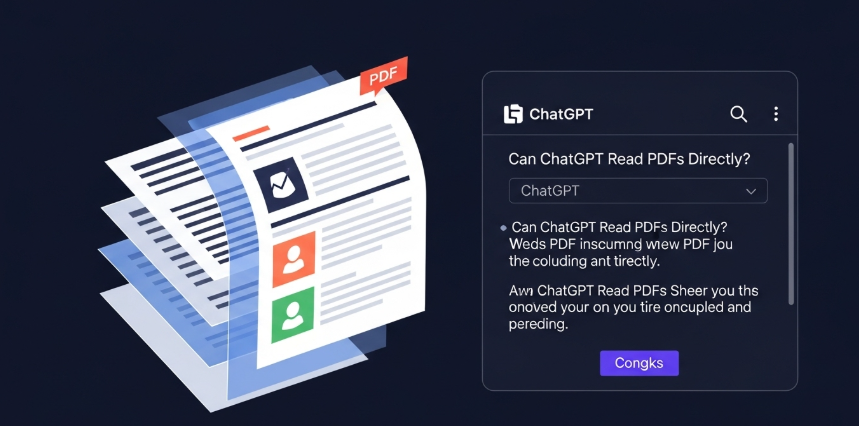
ChatGPT can read text-based PDFs directly. If you upload a PDF with searchable text, ChatGPT can analyze it and answer questions about it. For example, you can upload a research paper and ask for a summary. However, for scanned PDFs, which are image-based, ChatGPT needs help—but recent updates have made this easier.
Direct Reading with ChatGPT App
The ChatGPT app, available on macOS, iOS, or Android, can read scanned PDFs directly in some cases. It uses built-in OCR to convert the scanned document into text and then analyzes it. For example, you can upload a scanned invoice, and ChatGPT might extract details like dates or amounts. The app supports PDFs up to 100 MB, which is larger than the web version’s 50 MB limit. However, the accuracy depends on the scan quality, and complex layouts may cause issues.
Using OCR Tools with Web ChatGPT
If you’re using the web version of ChatGPT, it may not handle scanned PDFs as effectively. In this case, you need to use OCR tools first to convert the scanned PDF into text. Popular OCR tools include:
- PDFgear: A free tool available on Windows, Mac, Android, and iOS. It converts scanned PDFs to text quickly and supports large files with no page limits. Learn more.
- Smallpdf: Offers OCR capabilities and a simple interface for converting scanned documents. It’s great for quick, no-fuss text extraction. Learn more.
- Adobe Acrobat: A professional tool that provides high-quality OCR, ideal for complex documents. It’s more expensive but reliable for business use.
Once the text is extracted, save it as a text file (e.g., .txt or .docx) and upload it to ChatGPT using the paperclip icon in the chat interface.
Read about Can chatgpt really write novels
Third-Party Integrations
There are third-party tools that integrate with ChatGPT to handle scanned documents more effectively. These tools automate the process of converting scanned PDFs to text and then feeding that text to ChatGPT. Some examples include:
- PDF.co with Zapier: Automates the conversion of scanned PDFs to searchable text and sends it to ChatGPT for analysis. This is useful for workflows involving multiple documents. Learn more.
- Dynamsoft: Provides OCR capabilities to extract text from scanned documents, which can then be used with ChatGPT. It’s particularly useful for developers building custom applications. Learn more.
- AskYourPDF: A plugin that allows you to ask questions about PDFs, including scanned ones, by first converting them to text. It enhances ChatGPT’s ability to interact with documents. Learn more.
How These Integrations Work
These tools typically follow these steps:
- Upload the Scanned PDF: You upload the scanned document to the tool.
- Apply OCR: The tool uses OCR to extract text from the images.
- Send to ChatGPT: The extracted text is sent to ChatGPT, either automatically or manually.
- Interact with ChatGPT: You can then ask questions, request summaries, or analyze the document’s content.
For example, PDF.co with Zapier can be set up to monitor a Google Drive folder for new scanned PDFs, convert them to text, and send the text to ChatGPT for summarization. This automation is ideal for businesses handling large volumes of documents.
Limitations and Challenges
While ChatGPT can read scanned documents, there are some limitations to keep in mind:
- Quality of Scans: Poor-quality scans, such as those with low resolution or faint text, can lead to inaccurate OCR results, which affects ChatGPT’s performance.
- Complex Layouts: PDFs with tables, columns, or unusual formatting might not convert perfectly, leading to missing or jumbled text.
- Handwritten Text: OCR tools often struggle with handwritten text, especially if it’s messy or stylized, resulting in errors.
- File Size Limits: The web version of ChatGPT has a 50 MB or 150-page limit for PDFs, while the app supports up to 100 MB. Large or lengthy documents may need to be split or processed differently.
- Inconsistent Performance: Some users report errors with ChatGPT’s ability to read PDFs, especially scanned ones, suggesting that the built-in OCR may not always be reliable.
Workarounds
To overcome these challenges:
- Use High-Quality Scans: Ensure your scanned PDFs are clear and high-resolution to improve OCR accuracy.
- Choose Advanced OCR Tools: Tools like Adobe Acrobat or PDFgear handle complex layouts better than basic OCR software.
- Manually Review Text: After OCR, check the extracted text for errors and correct them before uploading to ChatGPT.
- Break Down Large Files: For long PDFs, split them into smaller parts to stay within ChatGPT’s file size limits.
- Refine Prompts: If ChatGPT’s output is vague or inaccurate, use specific prompts, like “Summarize the key findings in this document” or “Extract all dates mentioned in the text.”
Step-by-Step Guide to Reading Scanned PDFs with ChatGPT
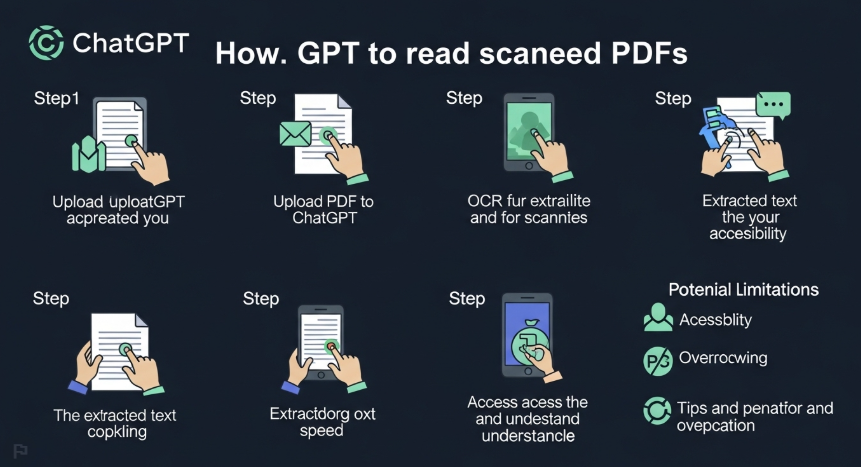
Here’s how you can make ChatGPT read a scanned PDF:
Method 1: Using the ChatGPT App
- Download the ChatGPT app on your device (macOS, iOS, or Android) from the official app store.
- Open the app and upload the scanned PDF using the upload feature.
- Ask questions or request analyses, such as “Summarize this document” or “What are the main points?”
Method 2: Using OCR Tools with Web ChatGPT
- Use an OCR tool like PDFgear or Smallpdf to convert the scanned PDF to text.
- Save the extracted text as a file (e.g., .txt or .docx).
- Open ChatGPT on the web (https://chatgpt.com).
- Upload the text file by clicking the paperclip icon in the chat interface.
- Interact with ChatGPT by asking questions or requesting summaries.
Alternative Methods
- Browser Extensions: Tools like Sider allow ChatGPT to process online PDFs directly. Install the extension, open the PDF in your browser, and use the “Summarize this page” feature.
- Convert to Word: Use tools like PDF.net to convert scanned PDFs to Word documents, which can then be uploaded to ChatGPT. Learn more.
- Python Libraries: For advanced users, libraries like PyPDF2 or PDFMiner can extract text from PDFs, which can then be fed to ChatGPT via the API. This is useful for automating document processing.
Practical Applications
Reading scanned PDFs with ChatGPT has many uses, such as:
- Summarizing Research Papers: Upload a scanned academic paper and ask ChatGPT to summarize key findings.
- Analyzing Reports: Extract data from scanned business reports, like sales figures or trends.
- Processing Forms: Convert scanned forms (e.g., invoices or applications) to text and extract specific information.
- Educational Use: Students can upload scanned textbooks or handouts to get quick summaries or explanations.
Comparison of OCR Tools for ChatGPT
| Tool | Free Version Available | Platforms Supported | Key Features | Best For |
|---|---|---|---|---|
| PDFgear | Yes | Windows, Mac, Android, iOS | Free, no page limits, easy to use | General users, large files |
| Smallpdf | Limited free tier | Web, mobile | Simple interface, OCR for scanned PDFs | Quick conversions, casual users |
| Adobe Acrobat | Paid (trial available) | Windows, Mac, mobile | High-quality OCR, handles complex layouts | Professional use, complex PDFs |
| PDF.co | Limited free tier | Web, integrates with Zapier | Automation, searchable PDF conversion | Business workflows, automation |
| Dynamsoft | Paid | Web, integrates with ChatGPT | Advanced OCR, developer-friendly | Custom applications, developers |
Tips for Best Results
- Check Scan Quality: Ensure scans are at least 300 DPI for better OCR accuracy.
- Use Clear Prompts: When interacting with ChatGPT, use specific prompts like “List all key points in this document” to get precise answers.
- Test Multiple Tools: If one OCR tool doesn’t work well, try another, as performance varies with document types.
- Update ChatGPT: Ensure you’re using the latest version of ChatGPT or its app for the best features, as updates often improve document handling.
Conclusion
ChatGPT can read scanned documents, particularly with the help of OCR technology. The ChatGPT app can process scanned PDFs directly using built-in OCR, though its performance depends on scan quality. For the web version, or for more reliable results, use OCR tools like PDFgear, Smallpdf, or Adobe Acrobat to convert scanned PDFs to text first. Third-party integrations like PDF.co, Dynamsoft, and AskYourPDF can further streamline the process, especially for automated workflows. Be aware of limitations like scan quality, complex layouts, and file size restrictions, and use workarounds like high-quality scans and advanced OCR tools to improve results. With these tools and techniques, ChatGPT becomes a versatile solution for handling scanned documents, from research papers to business forms.
Related Articles:
