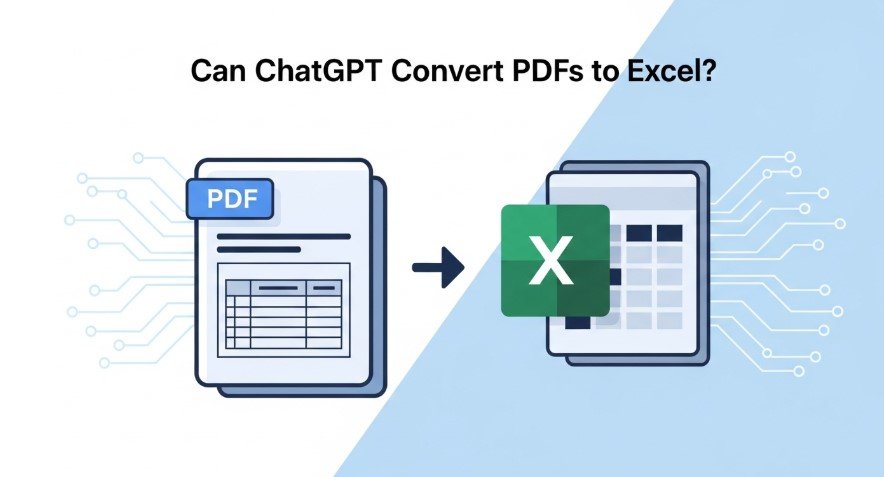Converting PDFs to Excel is a common task for professionals handling reports, invoices, or data tables. PDFs are static, making data extraction tricky, while Excel is ideal for analysis. Many wonder if ChatGPT, an AI tool by OpenAI, can simplify this process. This guide explains how ChatGPT handles PDFs, provides a step-by-step method to convert data to Excel, and explores alternatives for 2025.
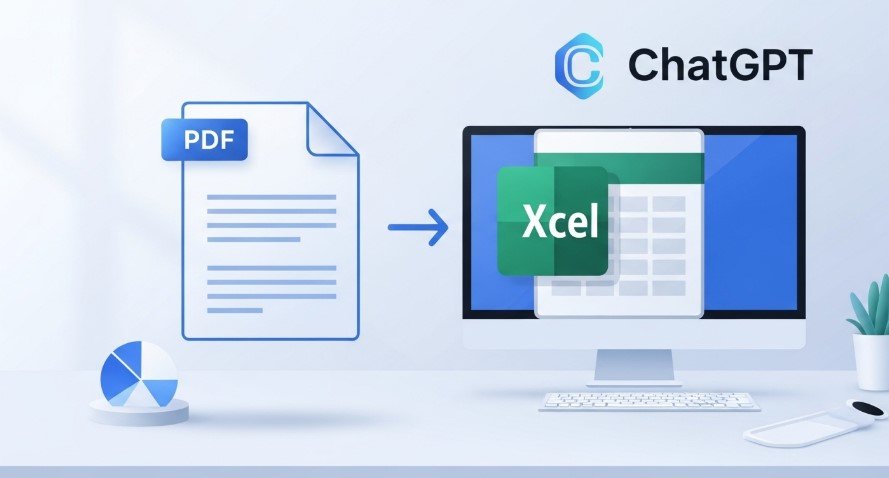
Can ChatGPT Read PDFs?
As of 2025, ChatGPT can read PDF files directly. You can upload a PDF to ChatGPT, and it will extract text or tables. However, it doesn’t create Excel files directly. Instead, it formats data into text-based outputs like CSV or JSON, which you can import into Excel. This makes ChatGPT a helpful but not perfect tool for PDF-to-Excel conversion.
How to Convert PDFs to Excel Using ChatGPT
Here are three methods to use ChatGPT for this task, depending on your needs and skills.
Method 1: Direct PDF Upload and Data Extraction
ChatGPT’s latest update allows you to upload PDFs directly. Follow these steps:
- Log into ChatGPT.
- Click the paperclip icon to upload your PDF.
- Use a prompt like, “Extract all tables from this PDF and format as CSV.”
- Copy the CSV output and paste it into Excel.
- Save the file as an Excel spreadsheet.
Best for: Simple PDFs with clear tables.
Limitation: May struggle with scanned or poorly formatted PDFs.
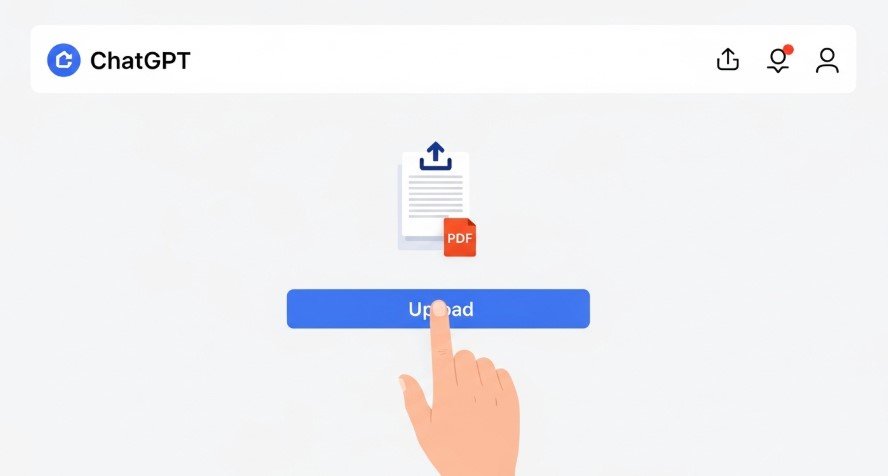
Method 2: Combine ChatGPT with External Tools
For complex PDFs, use ChatGPT alongside other tools:
- Convert the PDF to text using tools like Smallpdf or Adobe Acrobat.
- Paste the text into ChatGPT and ask, “Format this text into a CSV table.”
- Copy the structured output and paste it into Excel.
Best for: Scanned PDFs or those with complex layouts.
Limitation: Requires extra steps and tools.
Method 3: Automate with ChatGPT and Scripting
Advanced users can automate the process with code:
- Use Python libraries like PyPDF2 to extract PDF text.
- Send the text to ChatGPT via its API and ask for CSV formatting.
- Save the output as a CSV file and open it in Excel.
Best for: Bulk conversions or complex PDFs.
Limitation: Requires programming knowledge.
Learn more about integrating ChatGPT into your app for automation.
Step-by-Step Example: Converting a Sales PDF to Excel
Here’s how to convert a PDF with a sales table using Method 1:
- Access ChatGPT: Go to chat.openai.com and log in.
- Upload PDF: Use the paperclip icon to upload your sales PDF.
- Prompt ChatGPT: Enter, “Extract the sales table from this PDF and format it as CSV with columns for Item, Quantity, and Price.”
- Get Output: ChatGPT might return,
"Item,Quantity,Price\nLaptop,5,$1000\nPhone,10,$500". - Import to Excel: Paste the CSV into Excel and save as .xlsx.
Tip: For complex PDFs, specify the page or table, e.g., “Extract the table on page 3.”
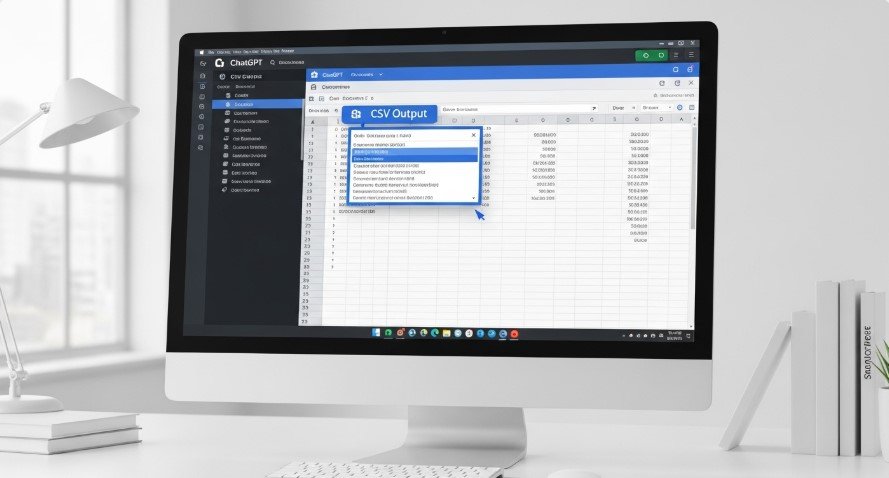
Limitations of Using ChatGPT for PDF-to-Excel Conversion
ChatGPT has some drawbacks:
- Accuracy Issues: It may misread complex layouts or scanned PDFs, leading to missing or incorrect data.
- Speed: Large PDFs can take time to process.
- No Direct Excel Output: You must manually import CSV or JSON into Excel.
Best Practices:
- Use clear prompts, e.g., “Extract only the table with financial data.”
- Preprocess scanned PDFs with OCR tools like UPDF.
- Always verify the output for errors before using it.
Alternative Tools for PDF-to-Excel Conversion
If ChatGPT isn’t enough, try these tools:
| Tool | Features | Best For | Link |
|---|---|---|---|
| UPDF | AI-powered, OCR, batch conversion | Scanned PDFs, bulk processing | UPDF AI Converter |
| Adobe Acrobat | High accuracy, professional-grade | Complex PDFs, professional use | Adobe Acrobat |
| Smallpdf | Free, user-friendly, online | Simple PDFs, quick tasks | Smallpdf |
These tools often provide faster and more accurate conversions, especially for scanned or complex PDFs.
Check out how to use ChatGPT for data analysis to further process your Excel data.
People Also Ask: Common Questions Answered
Can ChatGPT read scanned PDFs?
Yes, but it may need OCR preprocessing for better accuracy. Tools like UPDF can help.
Is ChatGPT free for PDF conversion?
ChatGPT offers free usage with limits. For higher quotas, consider a SuperGrok subscription.
Can ChatGPT handle large PDFs?
It can, but processing may be slow, and accuracy may drop for complex files.
Are there better AI tools for PDF-to-Excel conversion?
Tools like UPDF or Adobe Acrobat are often more reliable for direct conversions.
Learn about ChatGPT’s privacy risks when uploading sensitive PDFs.
Conclusion
ChatGPT is a solid option for converting PDFs to Excel in 2025, thanks to its ability to read PDFs and format data as CSV. While it’s not a direct solution, it works well for simple PDFs and can be paired with other tools for complex tasks. For the best results, verify the output and consider alternatives like UPDF or Adobe Acrobat for professional needs. This guide provides actionable steps to streamline your workflow and save time.
Explore more: